CRM
Access the business module
On the top left corner, click the company logo -> select CRM.
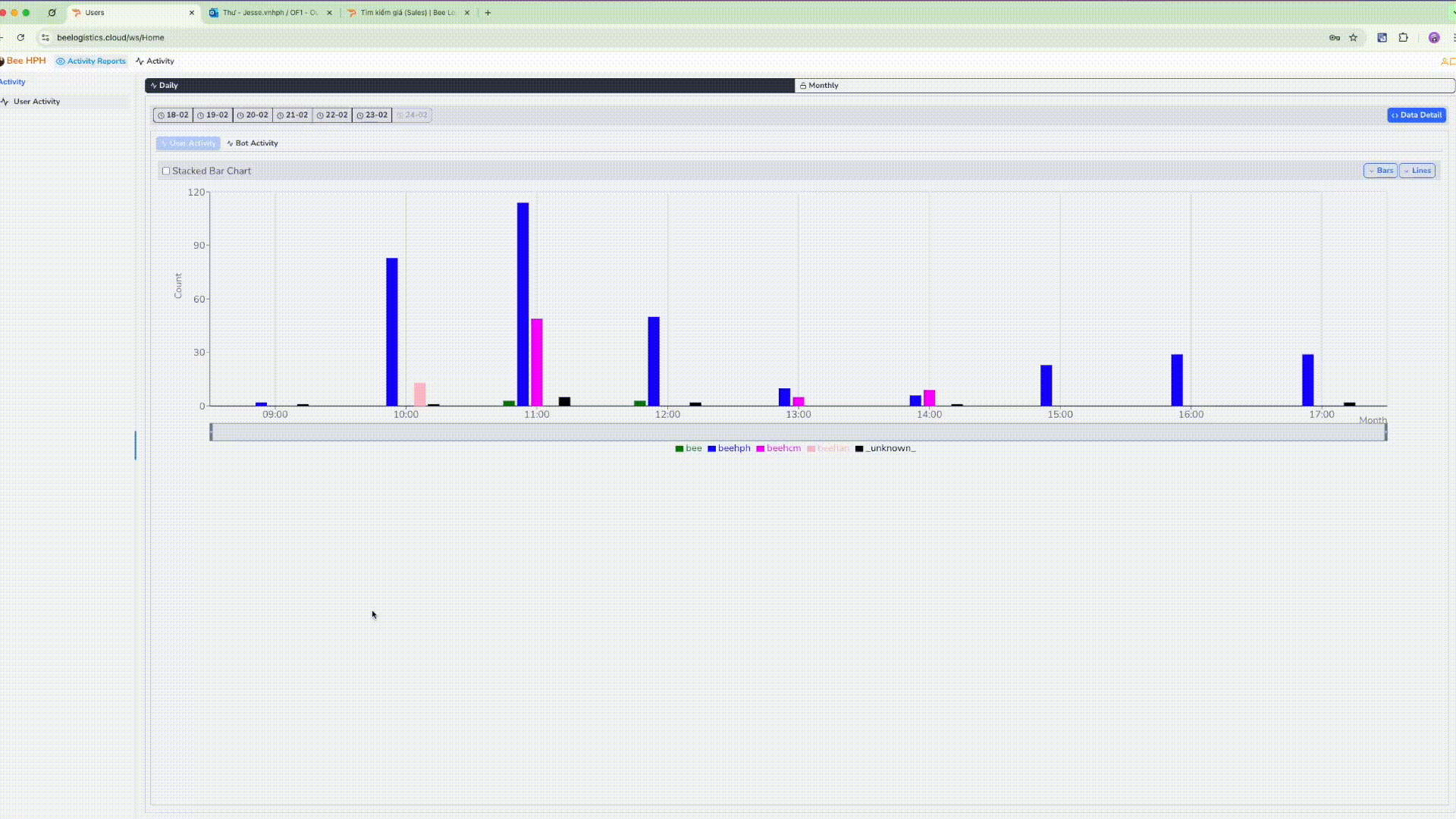
Overview of the Quotation Process.
View detailed process
┌───────────────┐ ┌───────────────────────┐
│ Customer │────▶│ Sales receives │
│ sends request│ │ information │
└───────────────┘ └──────────┬────────────┘
│
▼
┌───────────────────────────────────────────────────────────────────────────┐
│ Check price on the system │
└───────────┬───────────────────────────────────────┬───────────────────────┘
│ │
▼ ▼
┌───────────────────────┐ ┌───────────────────────────┐
│ Price available │ │ Price not available │
└──────────┬────────────┘ └───────────┬───────────────┘
│ │
▼ ▼
┌────────────────────────────┐ ┌───────────────────────────┐
│ Request a Quote │ │ Request Pricing │
│ on the toolbar │ │ on the toolbar │
└──────────┬─────────────────┘ └───────────┬───────────────┘
│ │
▼ ▼
┌────────────────────────────┐ ┌───────────────────────────┐
│ Create Inquiry Request │ │ Create Inquiry Request │
│ (no email sent) │ │ (email sent automatically)│
└──────────┬─────────────────┘ └───────────┬───────────────┘
│ │
│ ▼
│ ┌─────────────────────────────┐
│ ┌─────────────────────┐ │ Pricing Department │
└─────▶│ Request Pricing │ │ updates information │
│ │(optional email) │ └───────────┬─────────────────┘
│ └─────────┬───────────┘ │
│ │ │
│ ▼ │
│ ┌────────────────────────┐ │
│ │ Pricing updates info │ │
│ │ (if any) │ │
│ └─────────┬──────────────┘ │
│ │ │
▼ ▼ ▼
┌───────────────────────────────────────────────────────────────────────────┐
│ Create Quotation and send to customer │
└───────────────────────────────────────┬─────────────────────────────────��──┘
│
▼
┌───────────────────────────────────────────────────────────────────────────┐
│ Create Internal Booking │
└───────────────────────────────────────┬───────────────────────────────────┘
│
▼
┌───────────────────────────────────────────────────────────────────────────┐
│ Update Inquiry Request status to "won" │
└──────────────────────────�─────────────────────────────────────────────────┘
1. Receive customer request.
- Sales receives information from the customer.
2. Check and process price on CRM/System.
Sales checks the price on the CRM application. See instructions for searching prices here
-
Case 1: Price is available.
-
Sales selects the price in the table and clicks the
Request a Quotebutton on the toolbar.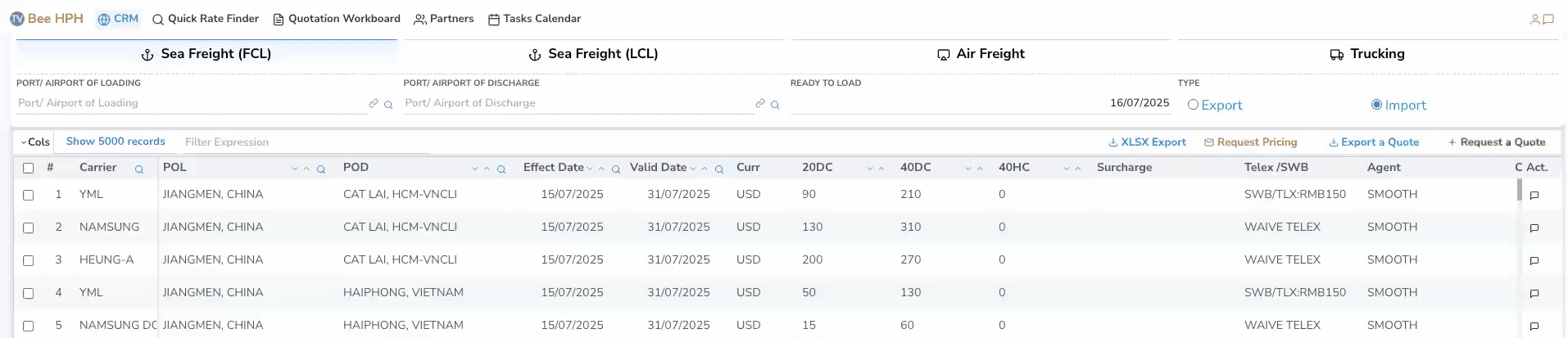
-
The system automatically creates a corresponding Inquiry Request (no email sent) and switches to the
Quotation Formscreen - enter quotation information. -
Sales can resend the request to Pricing by clicking the
Request Pricingfunction button to confirm with pricing (optional).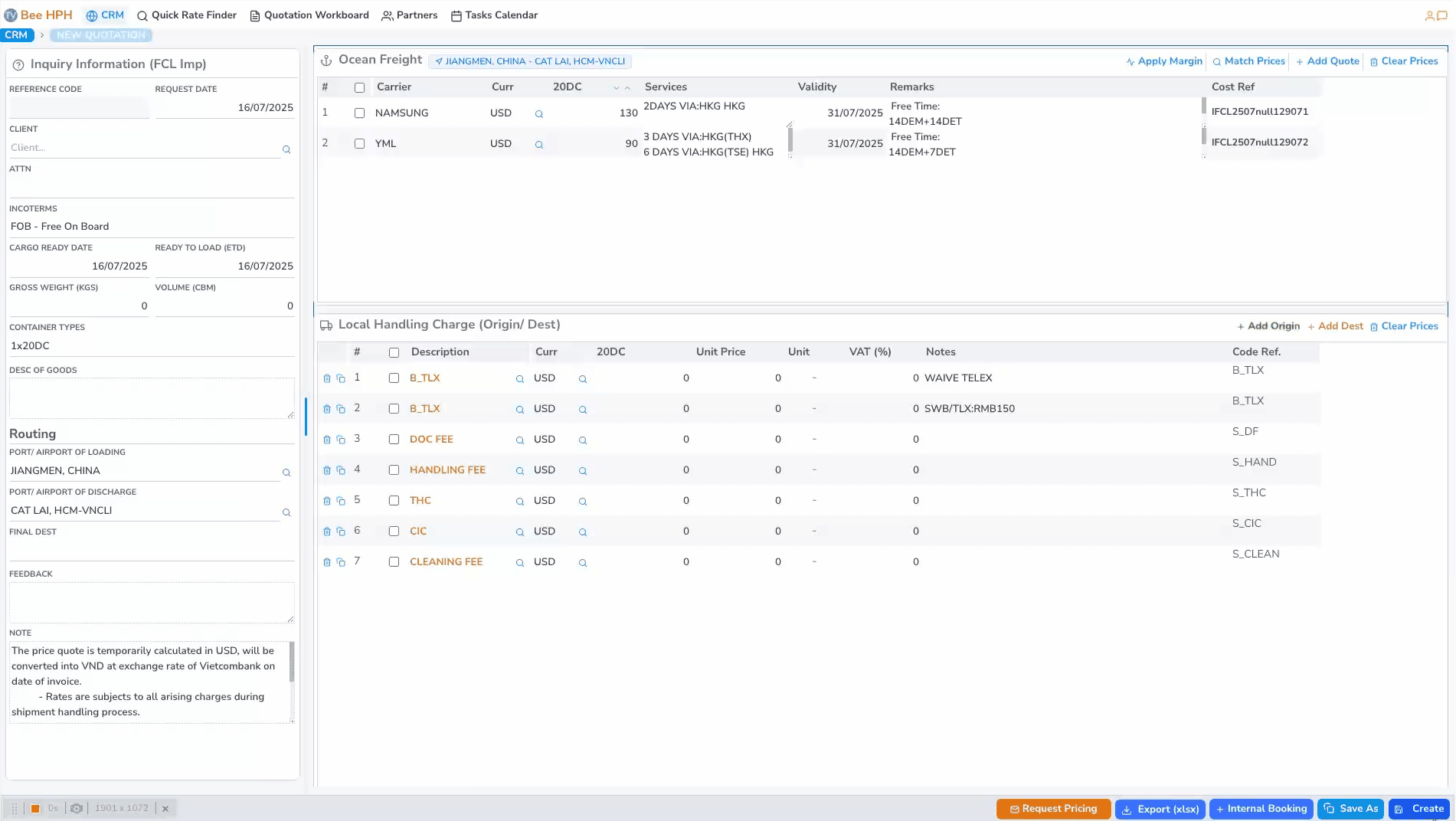 See instructions for sending price confirmation request here
See instructions for sending price confirmation request here -
See detailed steps to create, edit, and send quotations here.
-
-
Case 2: Price is not available.
-
Sales uses the Request Pricing function on the toolbar, the system creates and sends an email to the Pricing department.

Note: For each service (Sea/ Air/ Truck) and Import/ Export, make sure to select the correct option on the screen before clicking the Request Pricing button.
See instructions for sending price check request here+-------------------------+ +-------------------------------+ +--------------------------+
| Receive final price | --> | Update customer feedback, | --> | Create quotation & send |
| from Pricing | | update status (Win/Mismatch) | | email to customer |
+-------------------------+ +-------------------------------+ +--------------------------+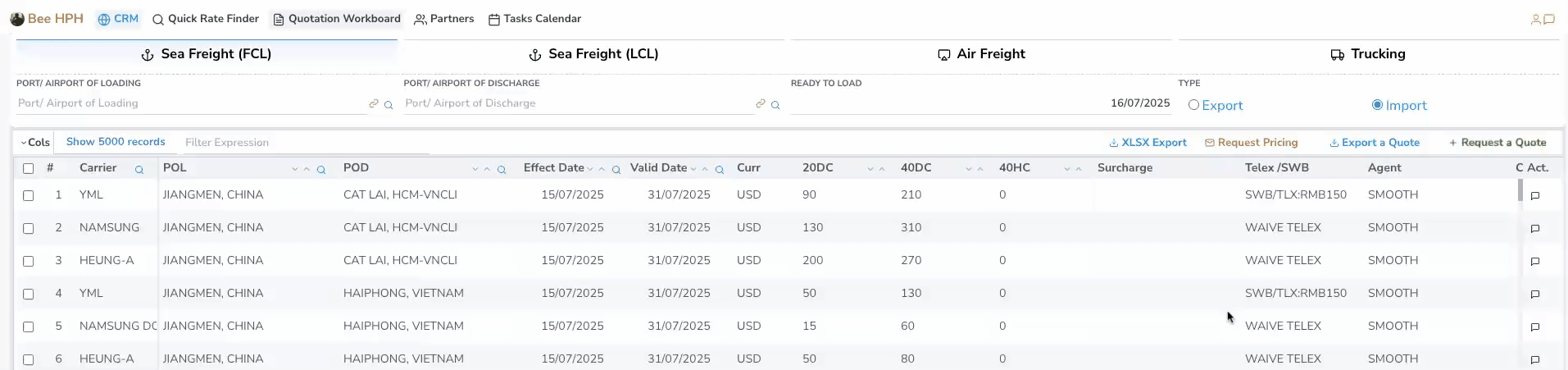
-
3. Create, send quotation and confirm booking. See detailed instructions here
-
Sales edits the quotation (add other costs, margin, etc.).
-
Export the quotation to Excel file (
Export (Excel)) or send email directly to the customer (Email sending is pending). -
Sales creates Internal Booking and sends it to Customer Service with the previously entered selling information.
-
When Internal Booking is sent successfully:
- The system automatically updates the Inquiry Request status to "won".
- The system automatically sends a Zalo notification to
Customer Serviceabout theInternal Bookinginformation. - The system automatically updates the price feedback table, marking that price as won for the shipment with information: salesman name, volume, cargo details.
Instructions for other functions in CRM.
1. Create and manage potential customer information (Lead / Agent Potential).
See detailed instructions here
2. Create and manage customer information.
See detailed instructions here
3. Manage create request for Customer/Agent/Coloader.
See detailed instructions here
4. Create and manage tasks, reports for sales staff.
See detailed instructions here
5. Partner Reports.
-
Key Account Performance Report. See detailed instructions here
-
Partners Catalog. See detailed instructions here