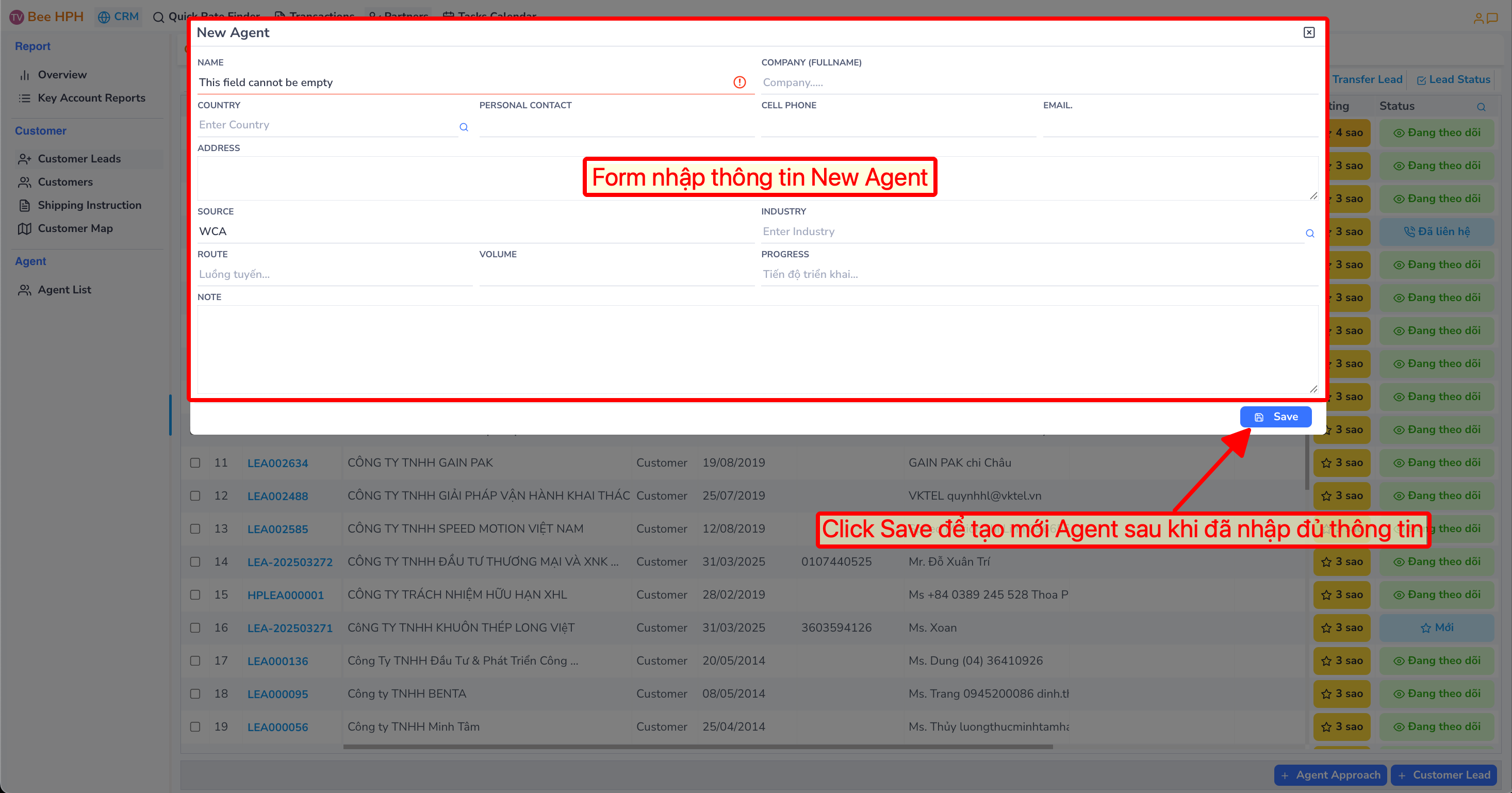Lead/ Agent Potential Management
Instructions for managing potential customer (Lead) information in the CRM system.
- Track and manage potential customer information
- Convert Lead to Customer
- Track interaction history
Access the Leads list screen.
- On the list screen, click
Partners-> select theCustomer LeadsTab.
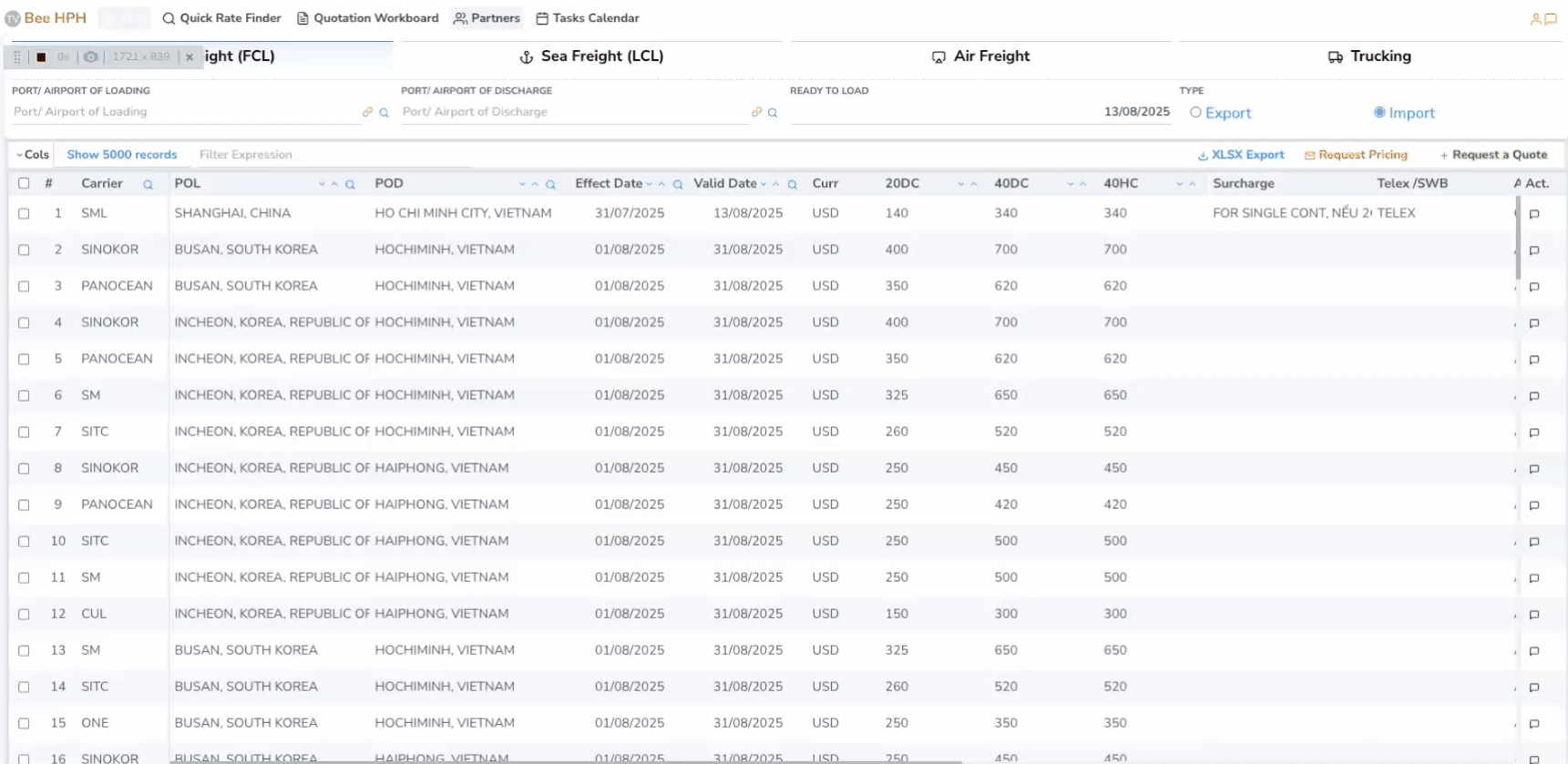
- Customer Lead screen:
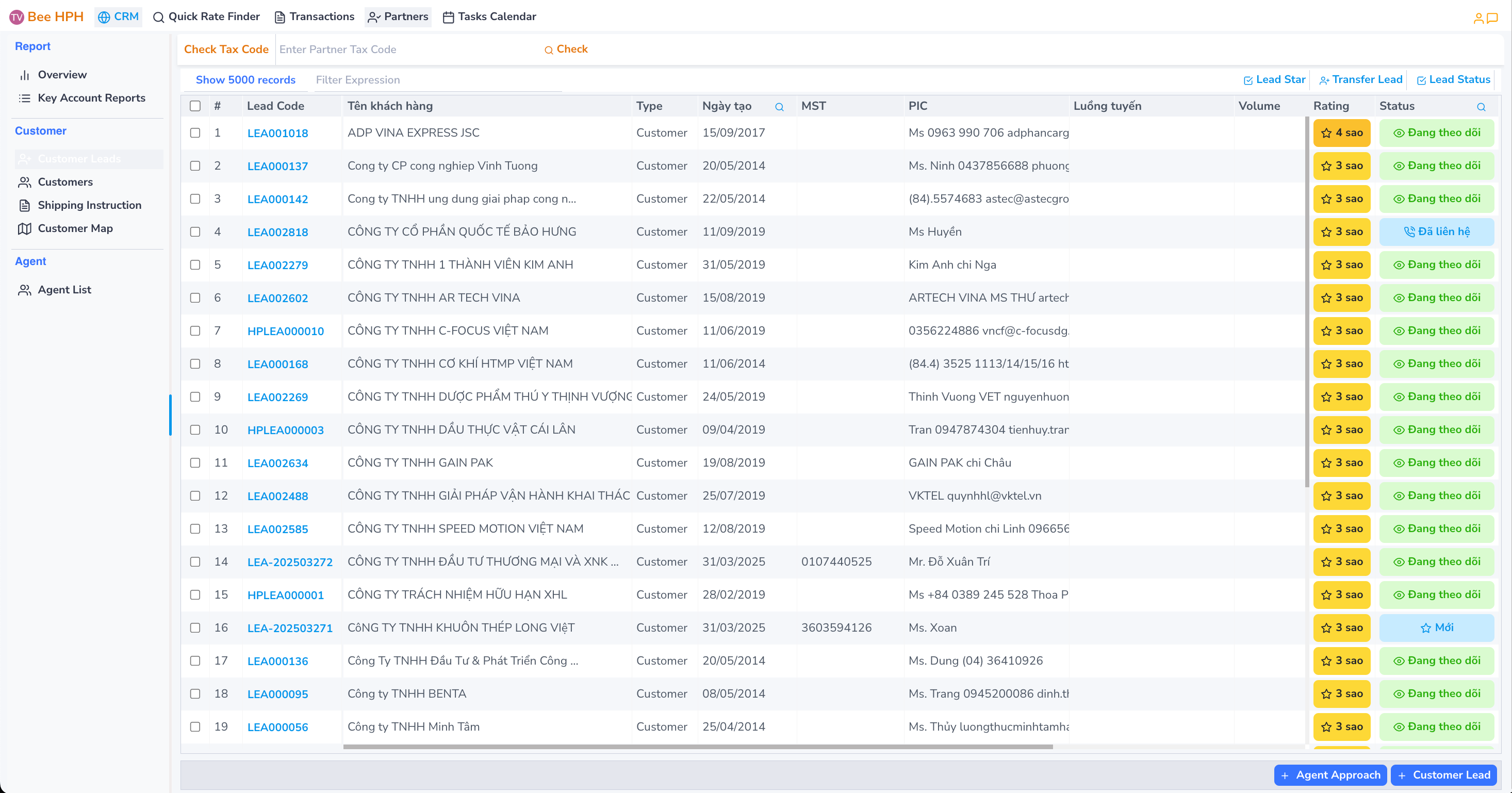
Enter Customer Lead/Agent Approach information
Create new Customer Lead
- Click the
+ Customer Leadbutton to create a new Customer Lead.
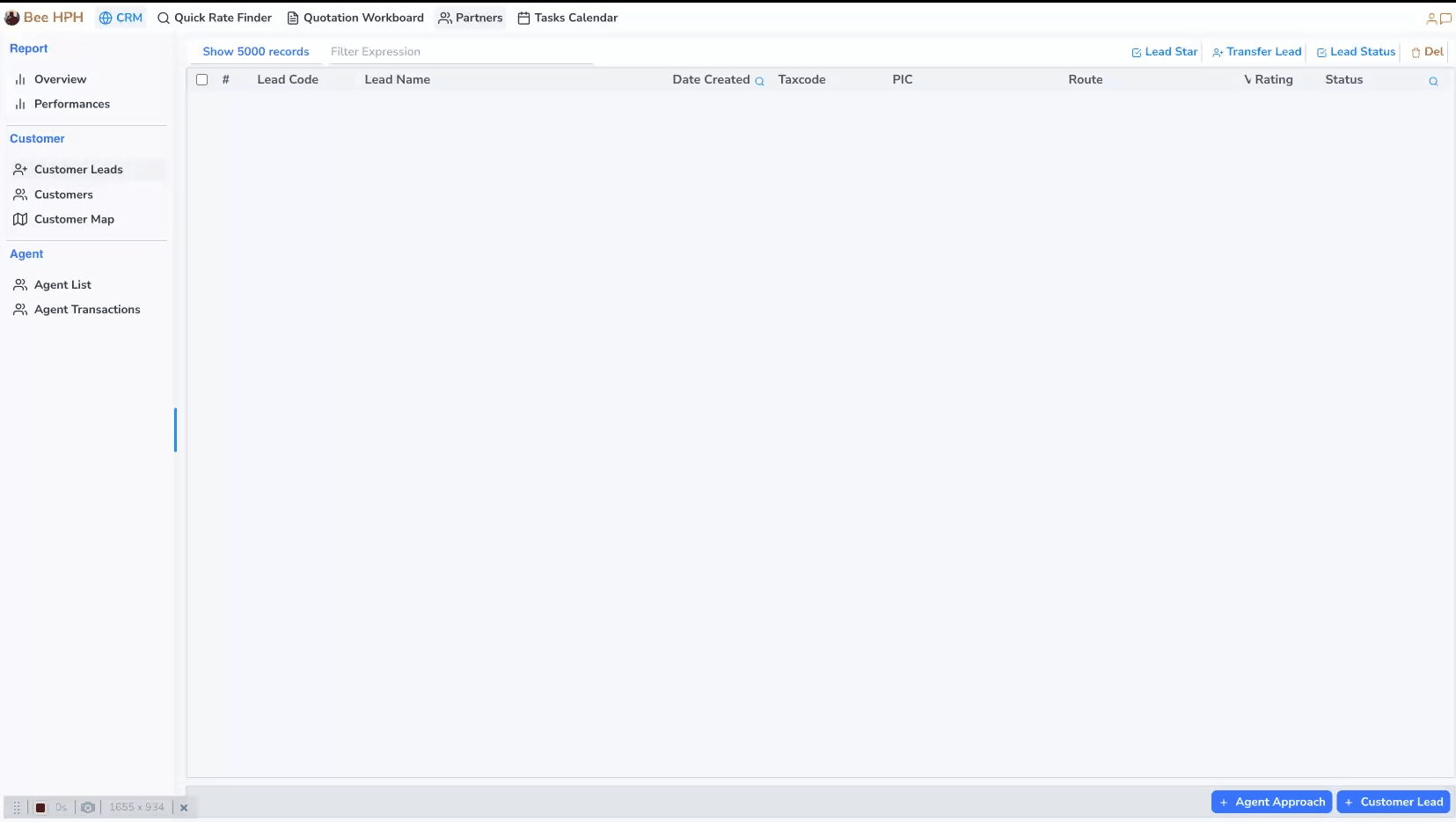
- New Customer Lead creation screen:
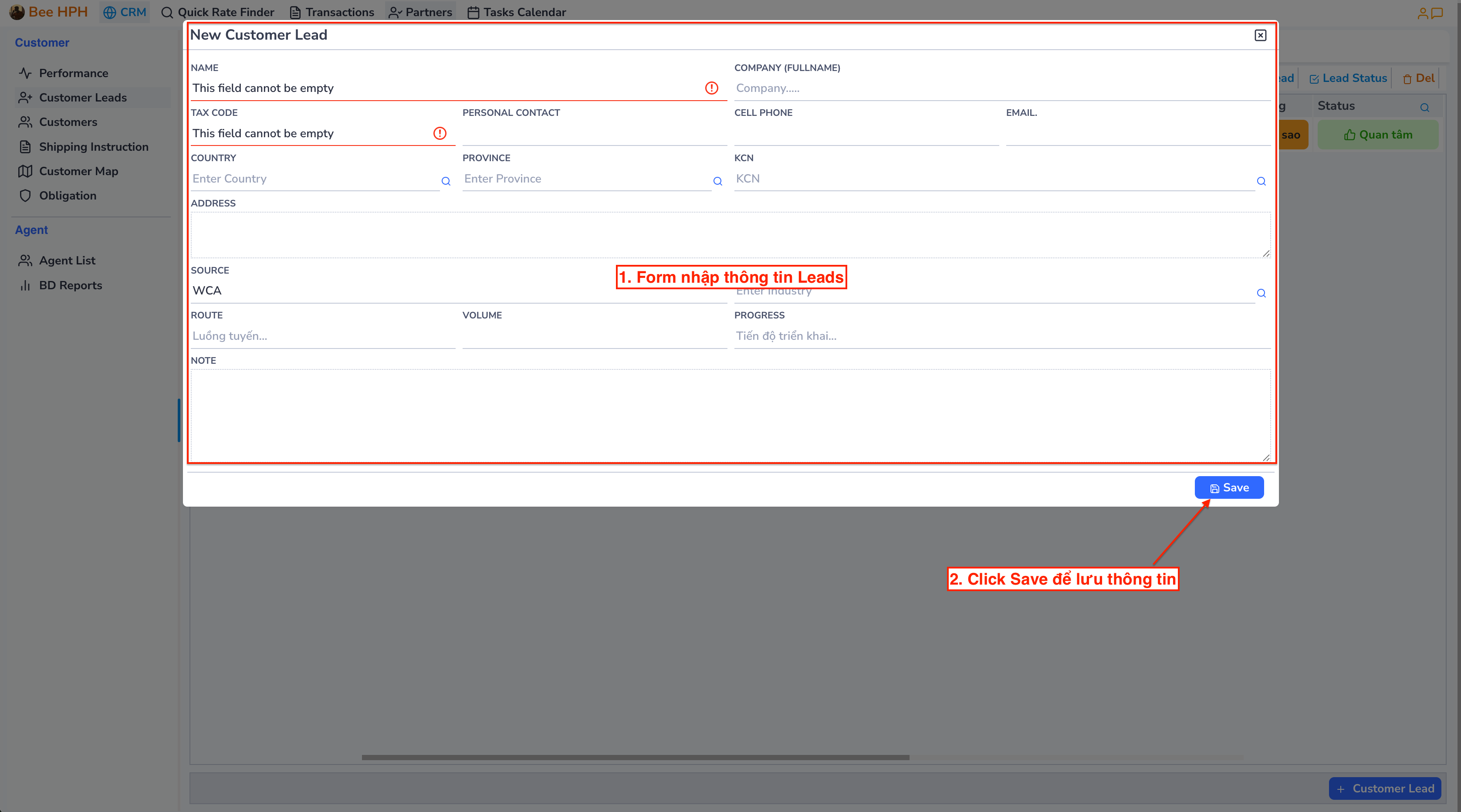
Note: When entering the tax code, you may encounter a warning screen as below..
This is a warning that the Lead already exists in the system and is being followed by another salesman.
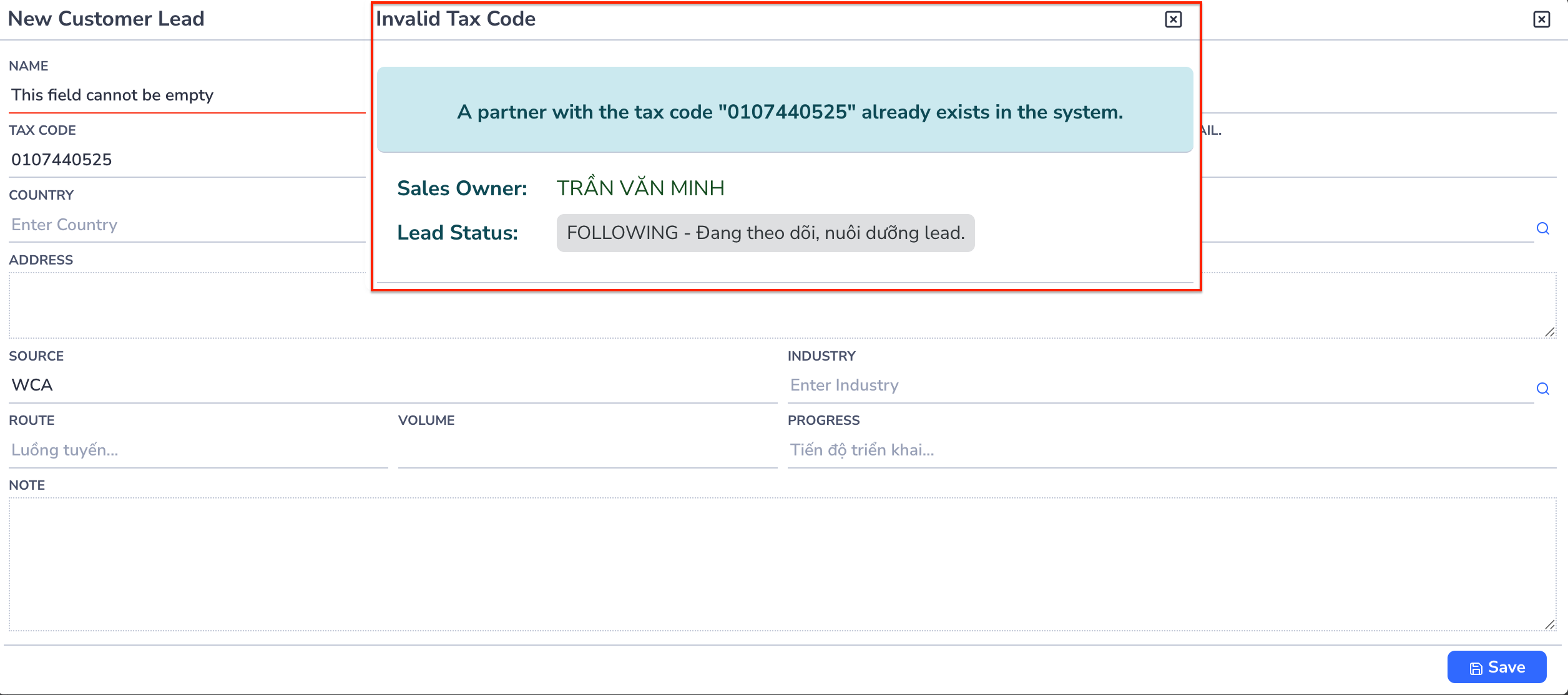
Create new Agent Approach
- Click the
+ Agent Approachbutton to create a new Agent Approach.
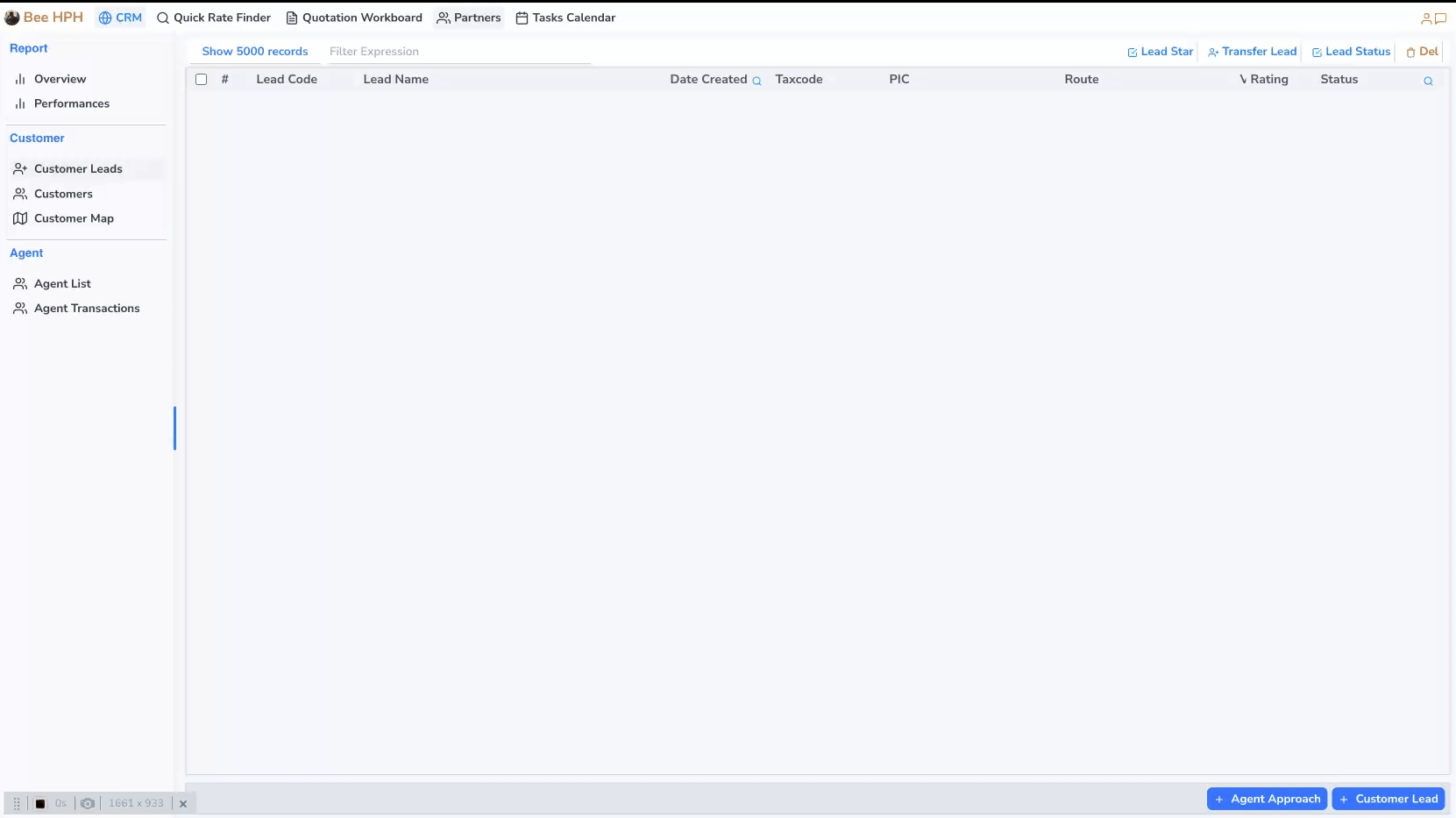
- New Agent Approach creation screen: