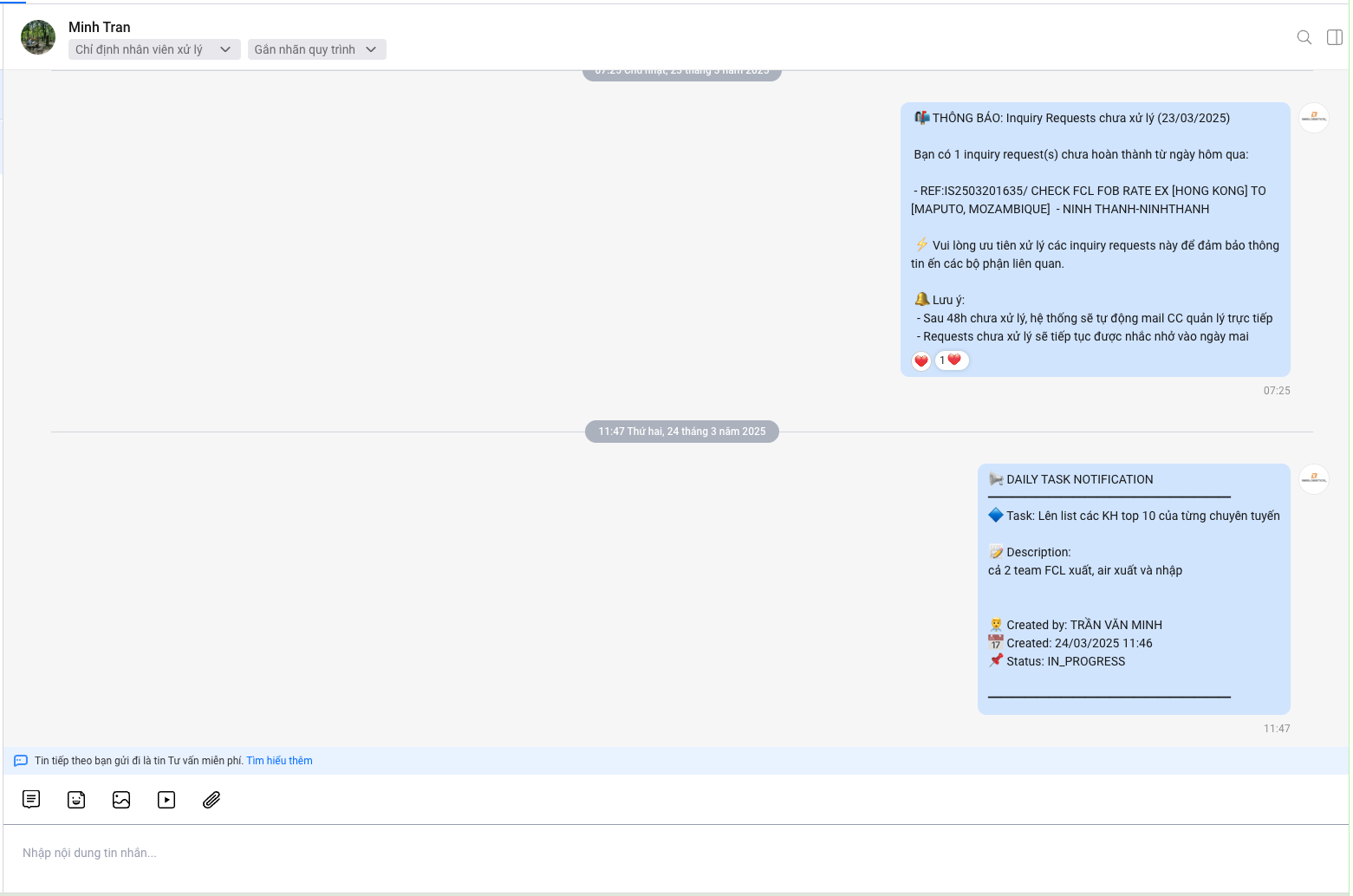Tasks Calendar
Task management screen by day for sales staff.
Feature requirements
- Update personal information
- Access
My Spacefrom the modules list -> Select theAccountTab. - Update the phone number registered with Zalo
- Access
- Connect with OA Zalo (activate Zalo notification feature)
- Follow and click "Quan tâm" (Follow) OA Zalo as shown below
- Interact each message (Like/Heart/...) to maintain the notification feature
Note: If you do not interact with any message within 7 days, Zalo will temporarily stop sending notifications.
To ensure continuous connection, please keep interacting at least one message per week.
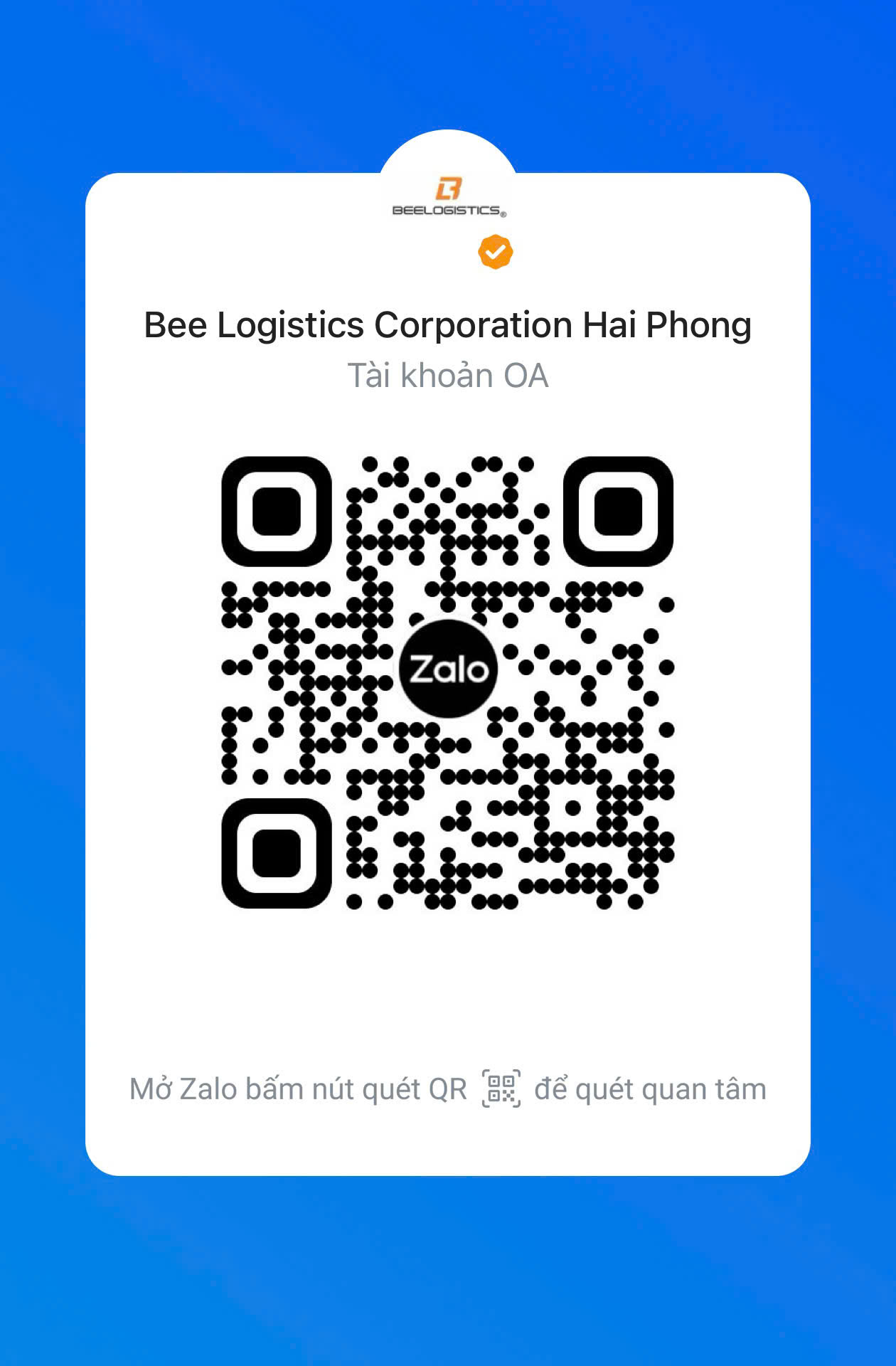
Main interface
- Access CRM
- Click the
Tasks Calendartab on the toolbar.
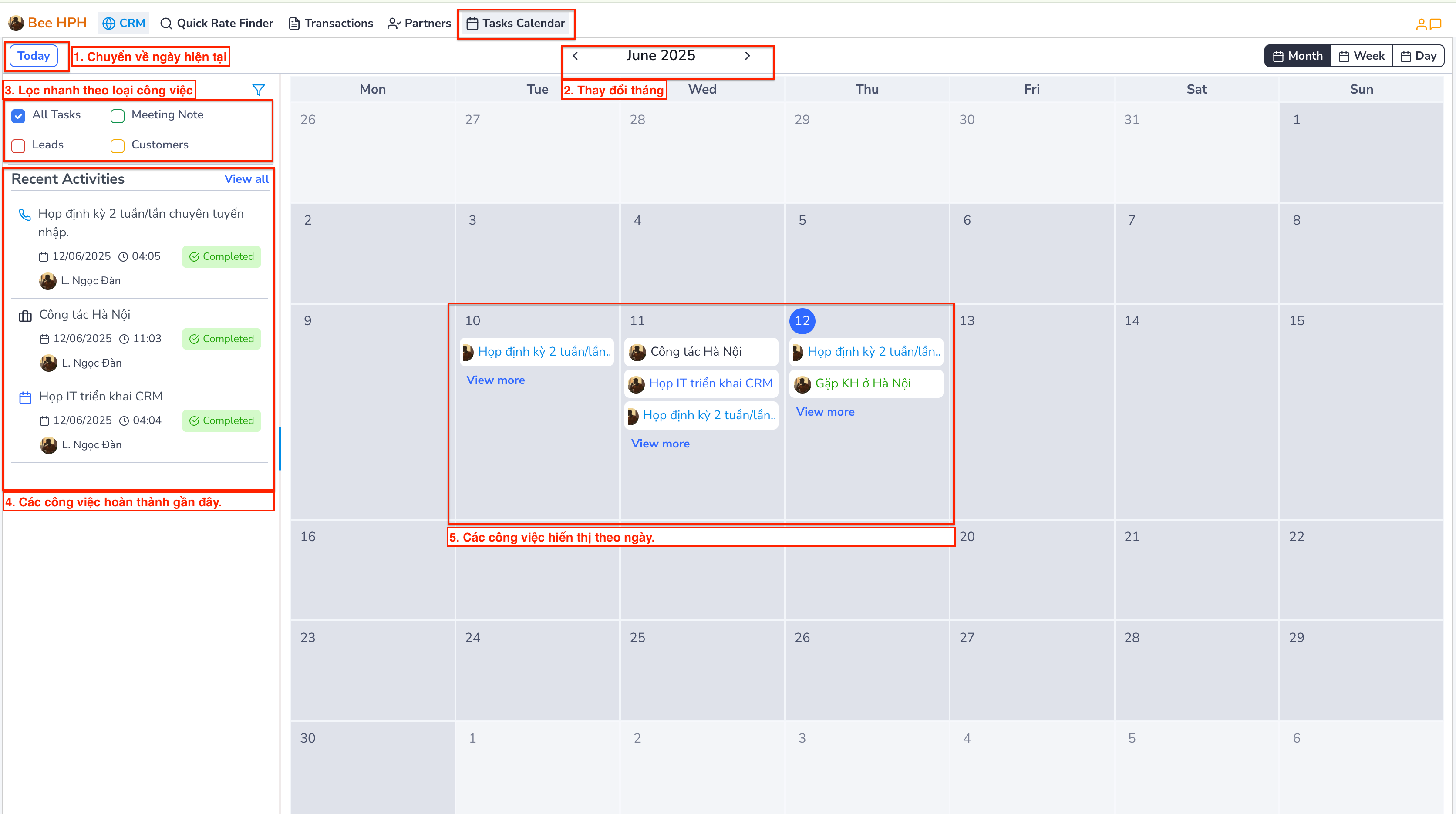
- Today: Go to the current day
- Month navigation:
<: Previous month |>: Next month View mode:Day,Week,Month
Filter by type
All Tasks: All tasks.Meeting Note: Task created to note information from meetings.Leads: Task related to potential customers.Customers: Task related to customers.
Create a task.
-
Click on the date cell you want to create a task on the calendar
-
Enter task information: Task type, status, title, description, ...
- Created Date (default is the date you select on the calendar)
- Due date (default is the end of the selected day)
In addition, for tasks related to tracking Lead/ Customer.
Enter Lead or Customer, the system will automatically display additional inputs to enter related information.
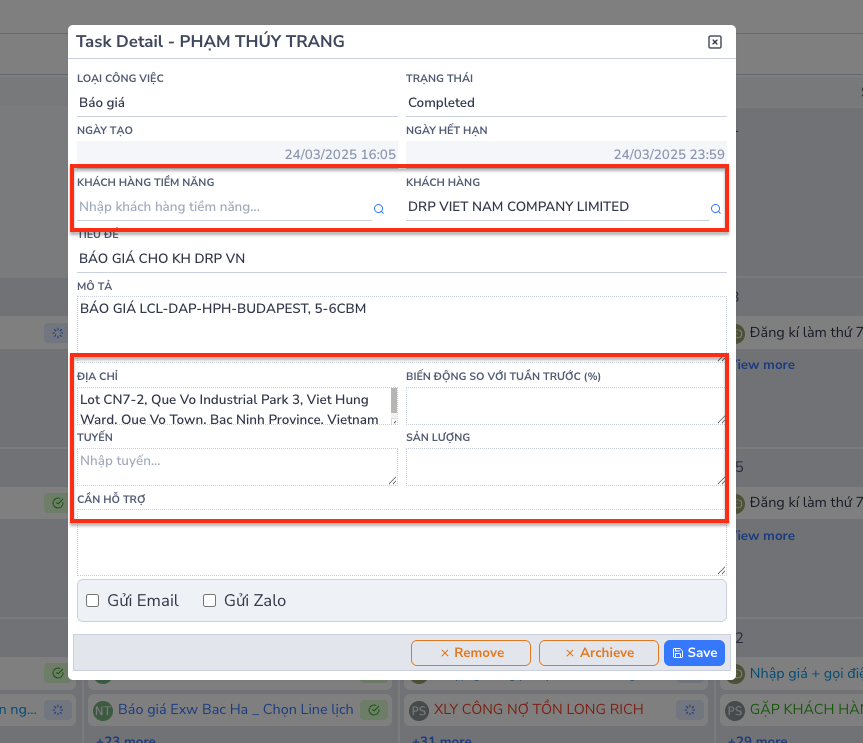
-
Set up notifications:
- Tick "Send zalo" to receive notifications
- Select the date/time to receive notifications
-
Click Create to save
Update task
Method 1: Update each task
- Click on the task label on the calendar
- Edit the necessary information
- Click Save to save changes
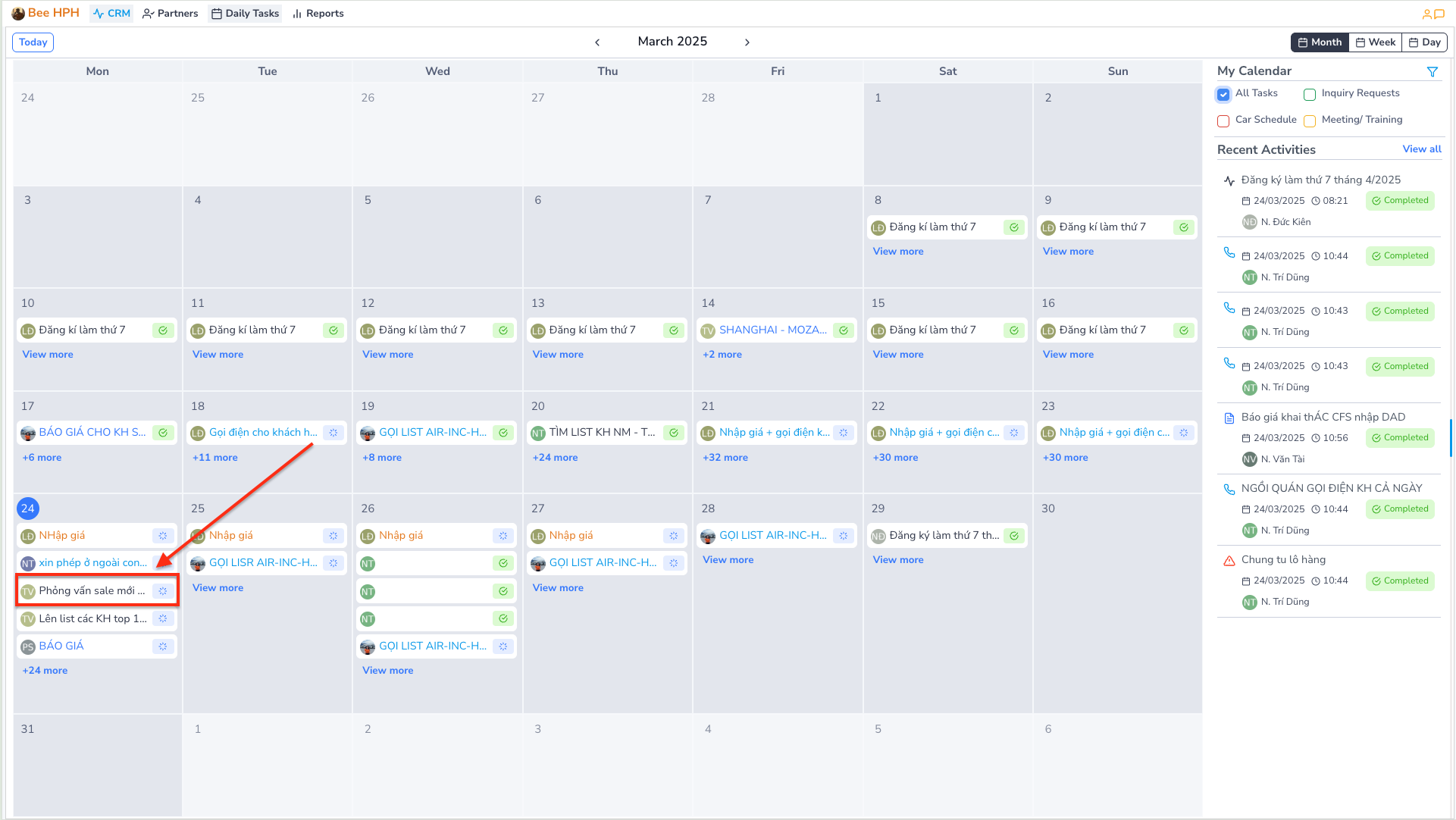
Method 2: Update multiple tasks
- Click "view more" or "+x more" at the last item on the calendar cell.
- Select a new status for each task
- The system will automatically save when the status changes
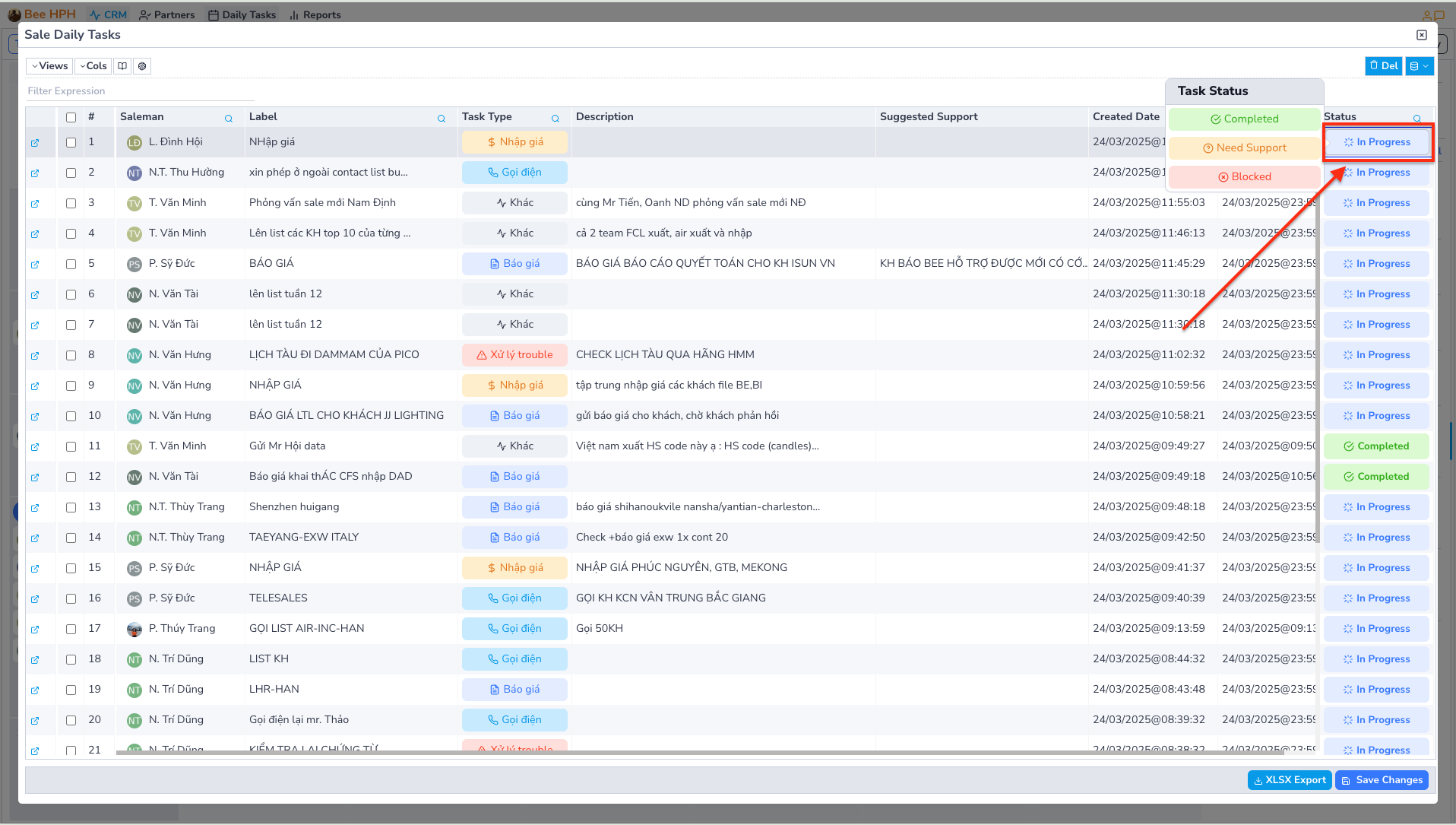
Automation
-
Tasks that are not completed (status other than Completed/ Block) will have their
Due Dateautomatically updated to the next day by the system. -
At 8am every day, the system checks for unfinished tasks from the previous day and sends a reminder notification with similar content as below.