Pricing Tools
Related operations:
- Input or automatically retrieve prices from Lines/Airlines/subcontractors.
- Process inquiry requests.
Access the business module
- On the left corner of the screen, click on the company logo -> select
Pricing Tools.
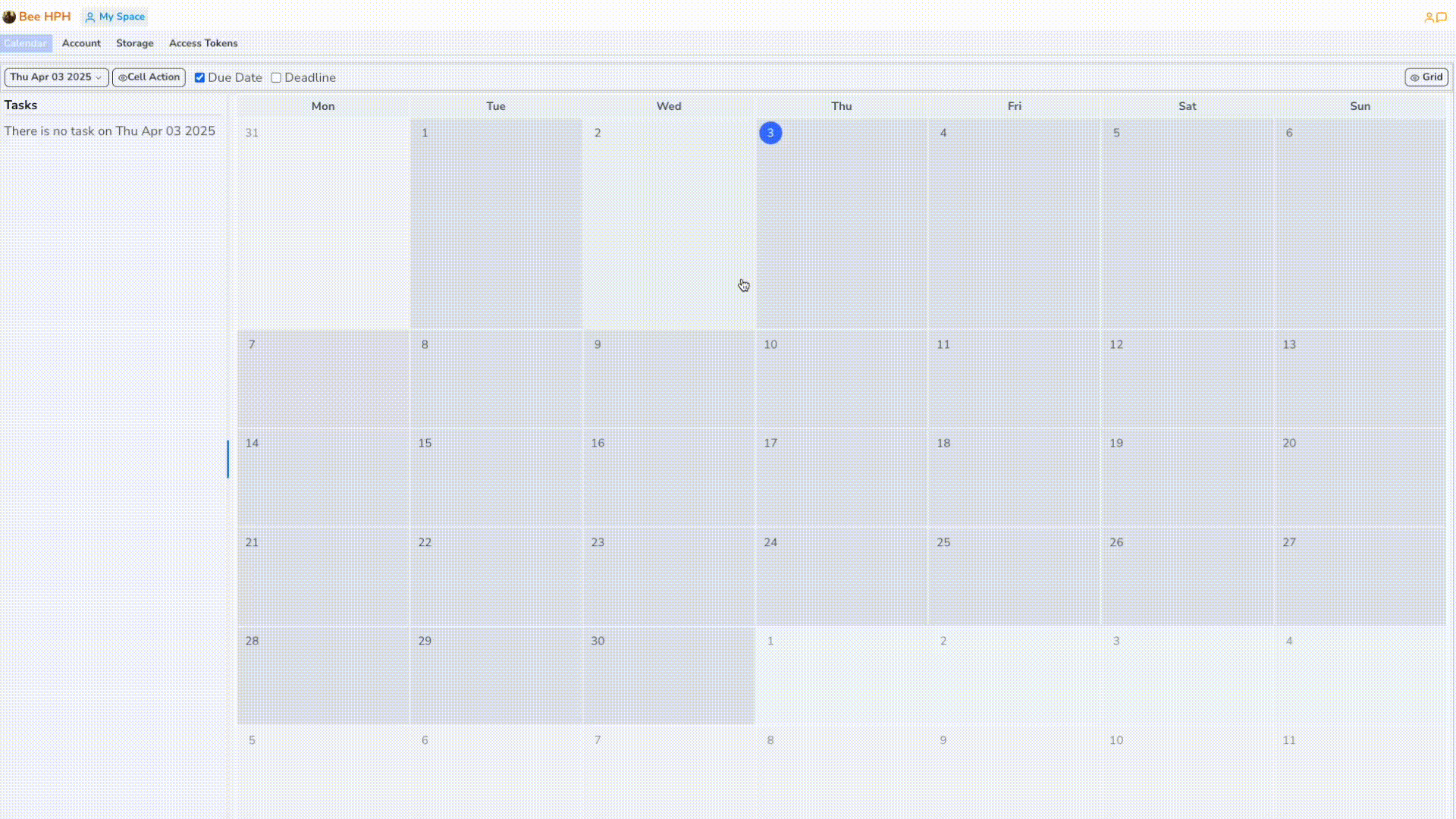
1. Pricing Tools Screen
- On the top toolbar, select the
Pricing Toolsscreen.
1.1. Update Inquiry Request Status:
-
Monitor and update the status of price inquiry requests from salespeople.
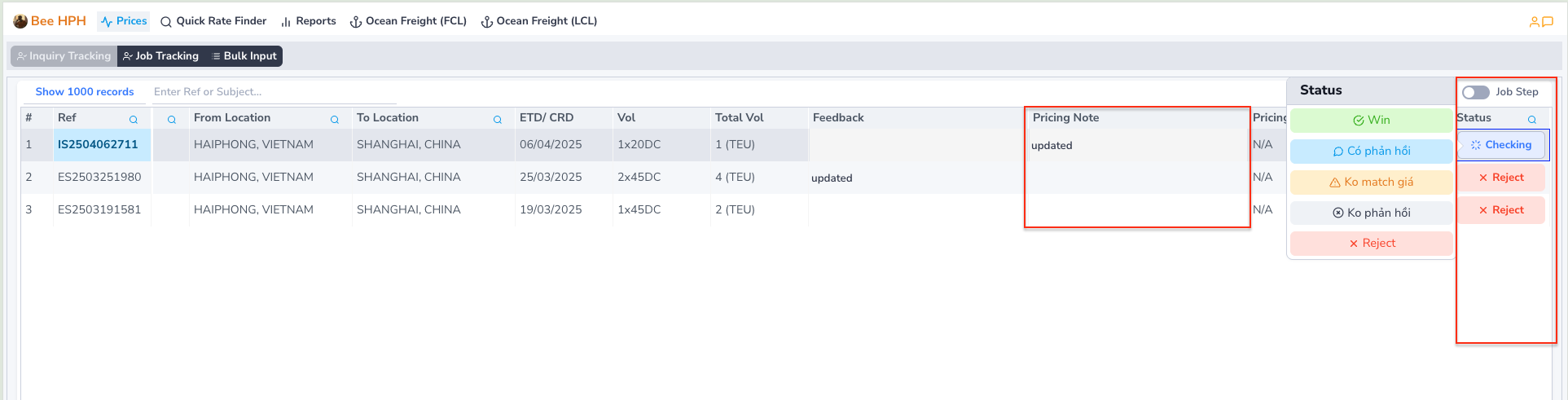
-
Note: When rejecting an Inquiry Request, the system will automatically send an email notification to the salesperson.
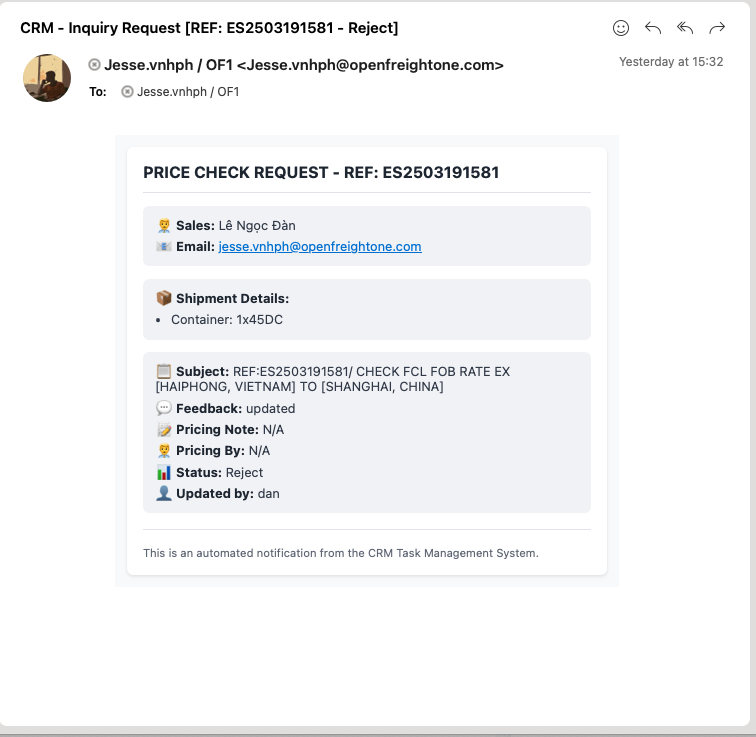
Video demo: https://youtu.be/8DMXdL3haIc
1.2. Job Tracking: task checklist
- Monitor work progress using checklists.
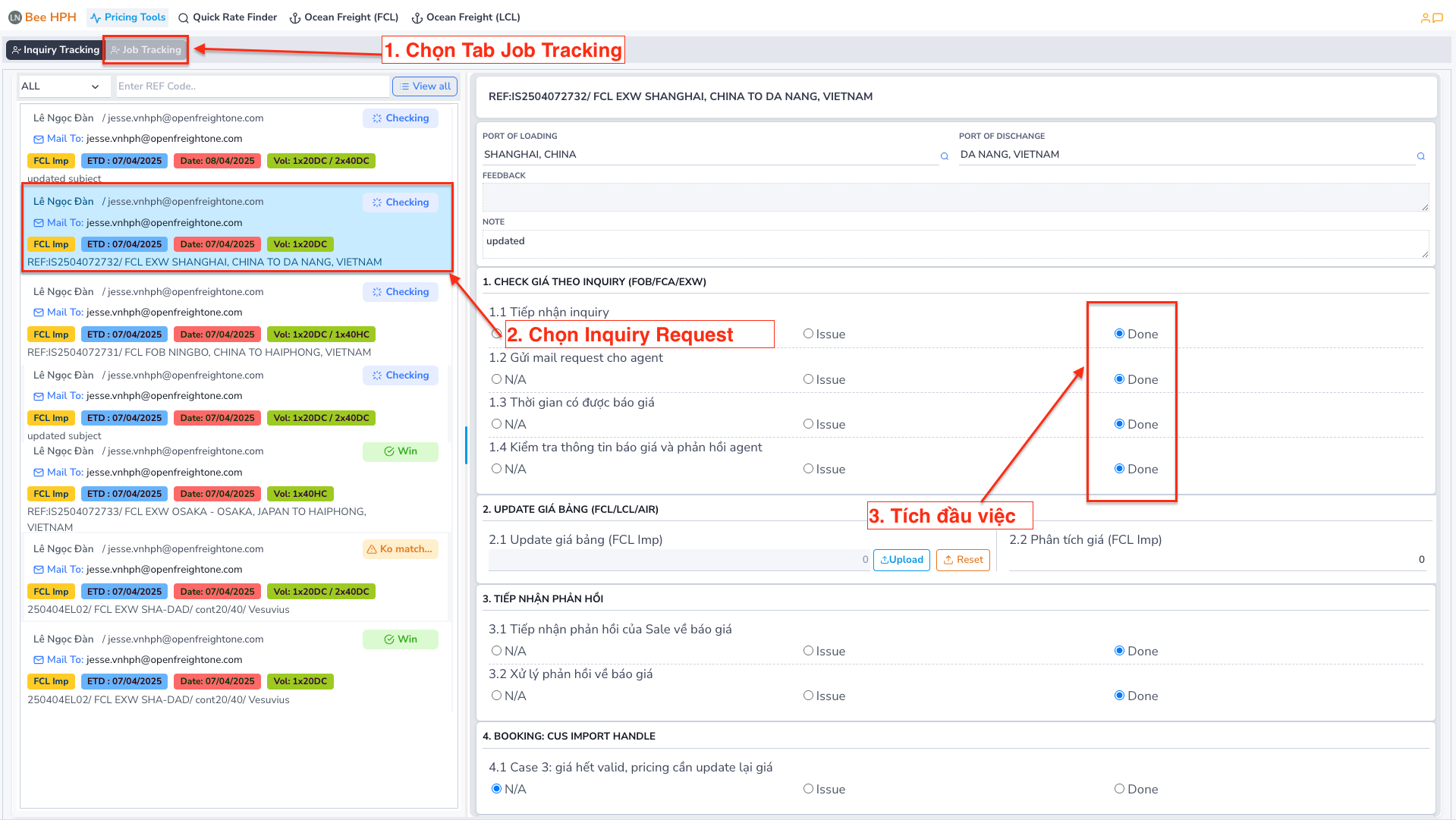
- By default, the software only displays data from the last 2 weeks.
- You can also search for requests by
Ref/Mail Subject/recipient emailusing the filter bar on the screen.
Usage Instructions:
- Select the request to process (left panel)
- Mark completed steps (right panel)
- Update status by hovering over the Subject bar at the top
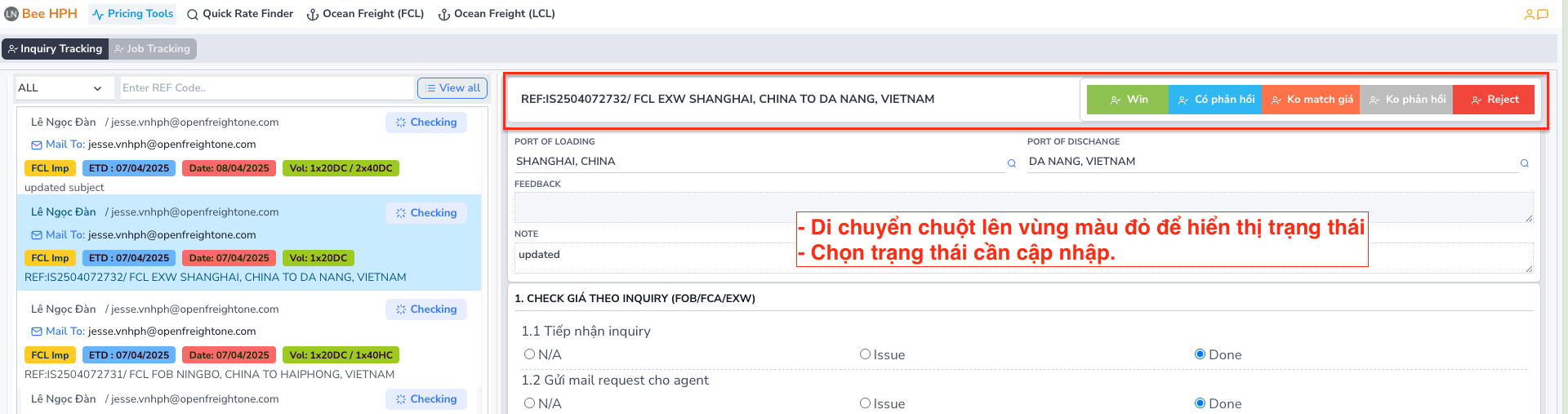
Note: The system automatically saves and synchronizes all changes.
1.3. Input inquiry requests from Back Office department
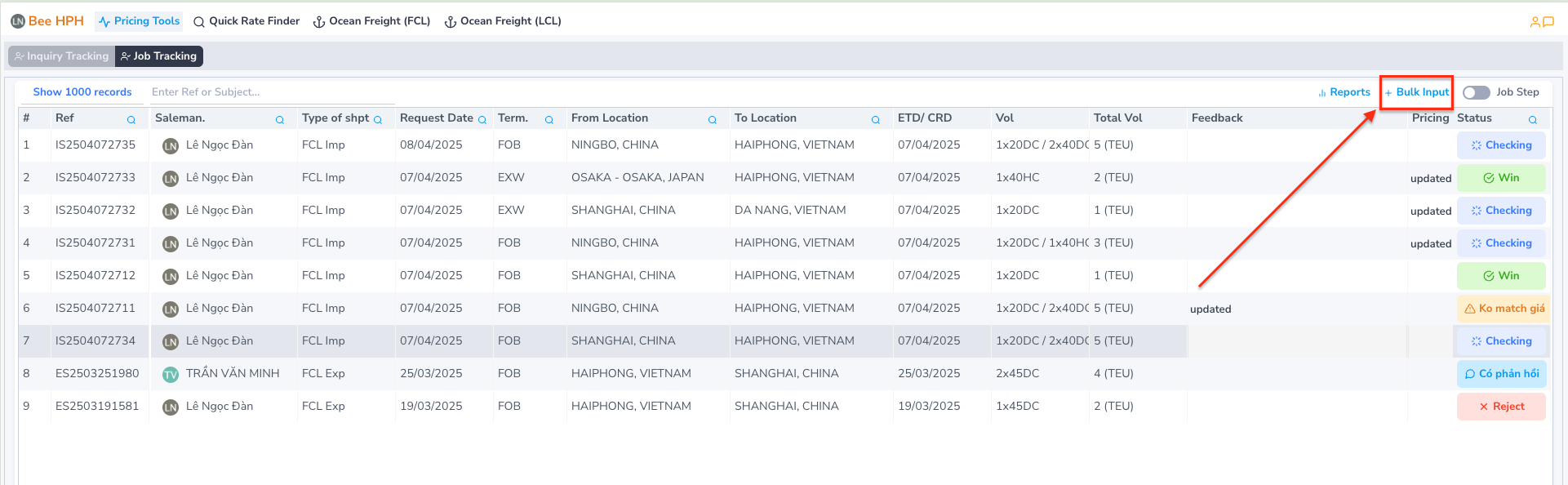
1.4. Reports and Statistics
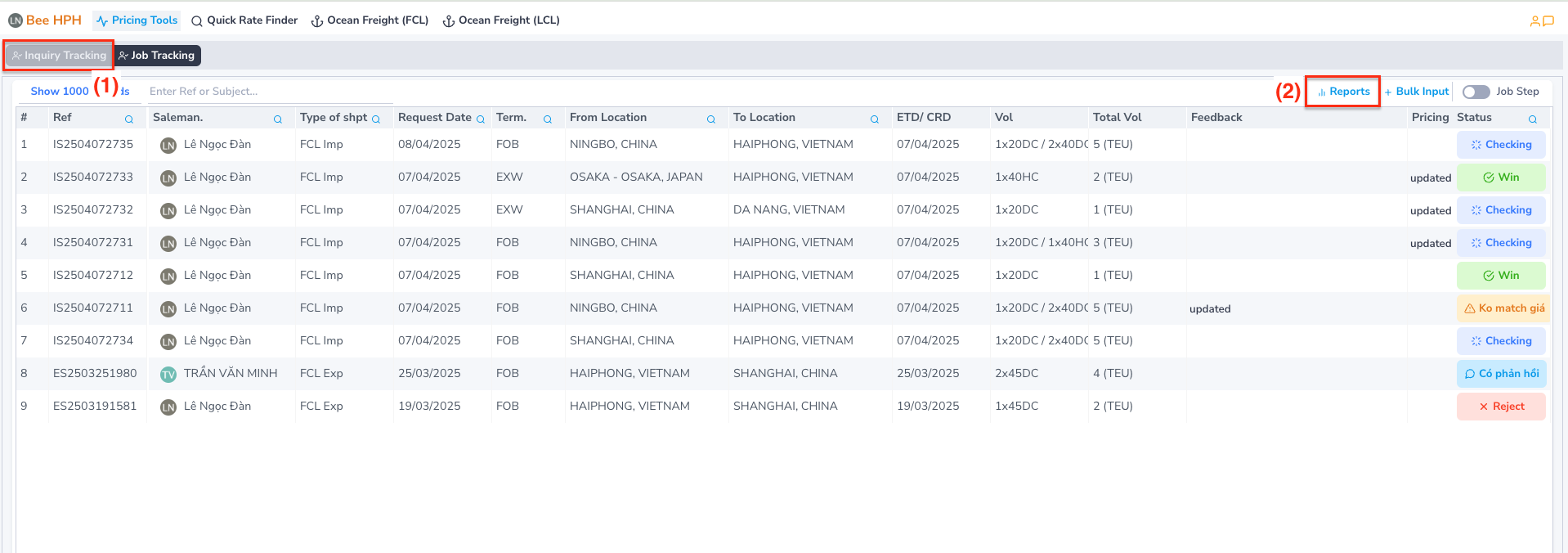
2. Quick Rate Finder Screen
- On the top toolbar, select the
Quick Rate Finderscreen.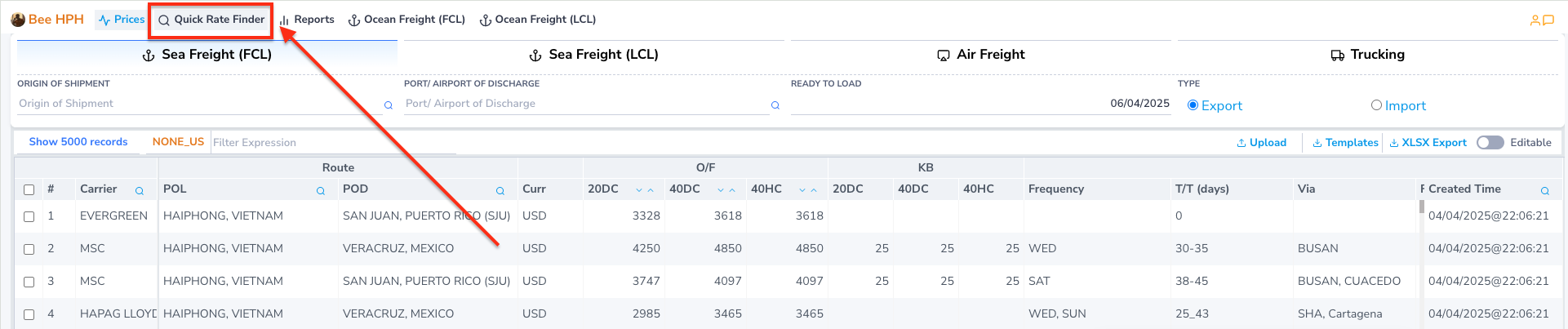
Search Prices: Allows users to search for available prices in the system.
Input prices into the system using Excel: Get Template -> update data -> Upload

Video demo: https://youtu.be/NA1Bt-HevJA
Edit prices in the system
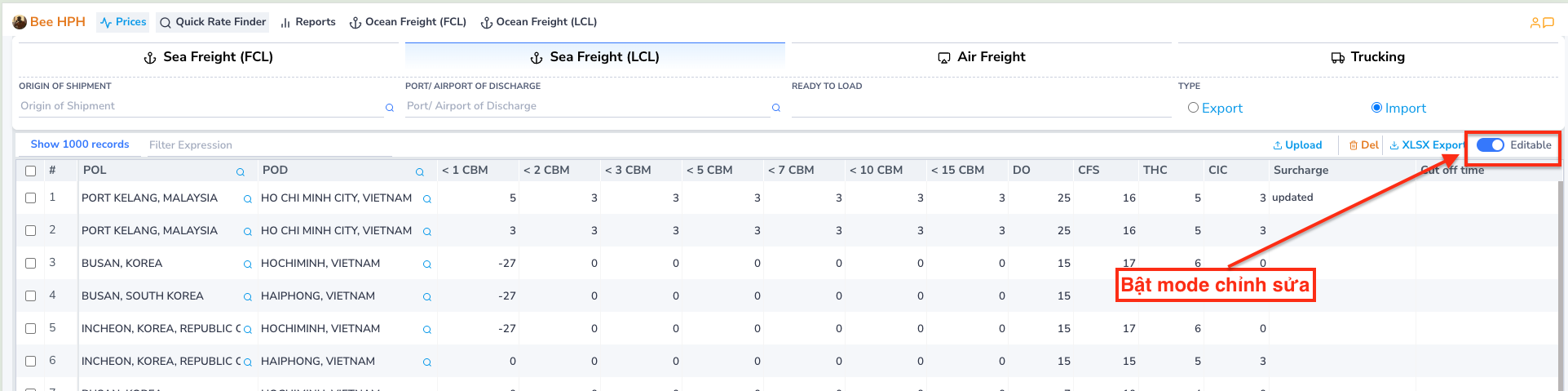
- Update information by filling in the corresponding fields in the table. The system will automatically save the changes.
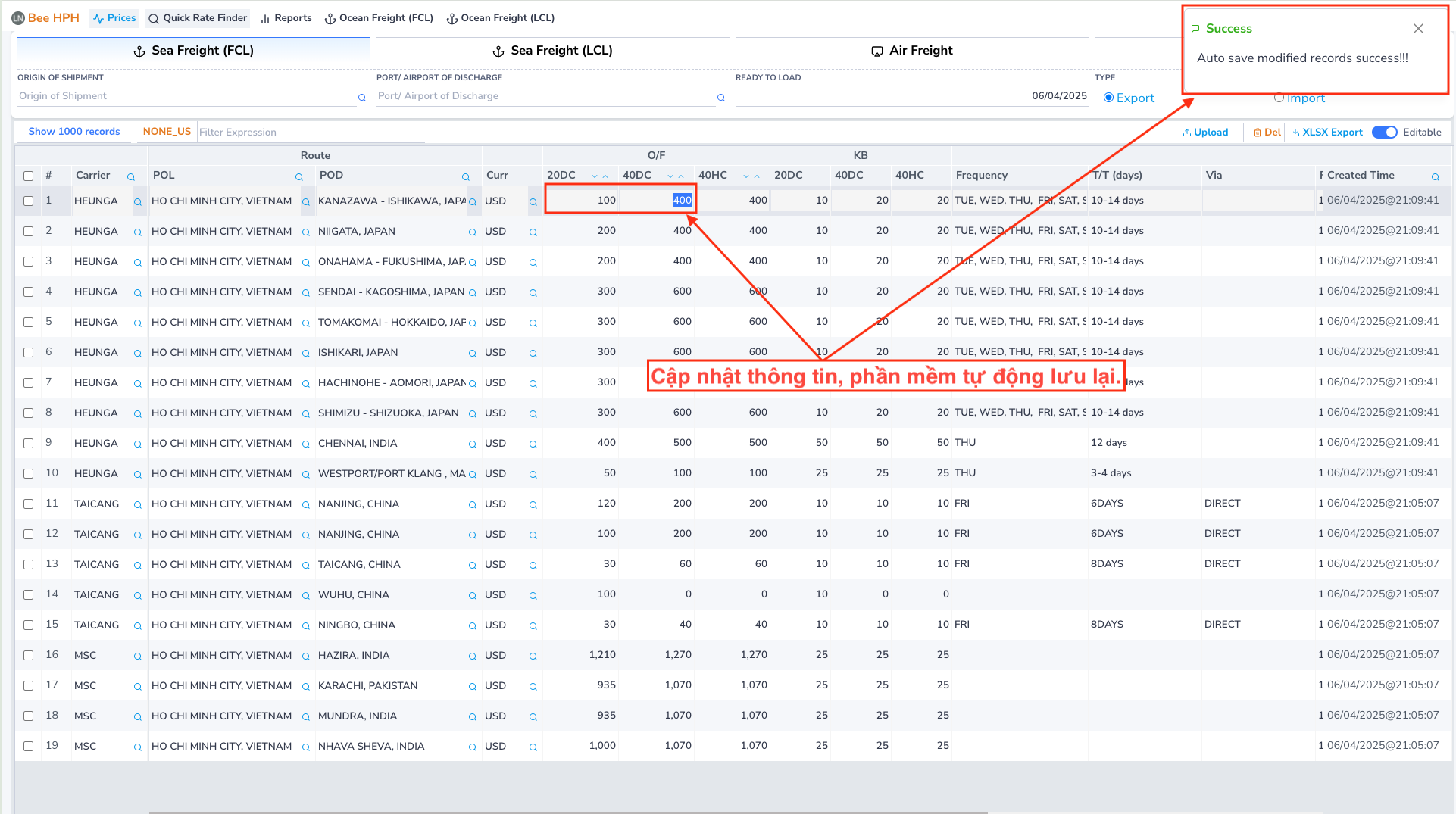
- To easily find data that needs editing, you can use the available filters at the top of the table
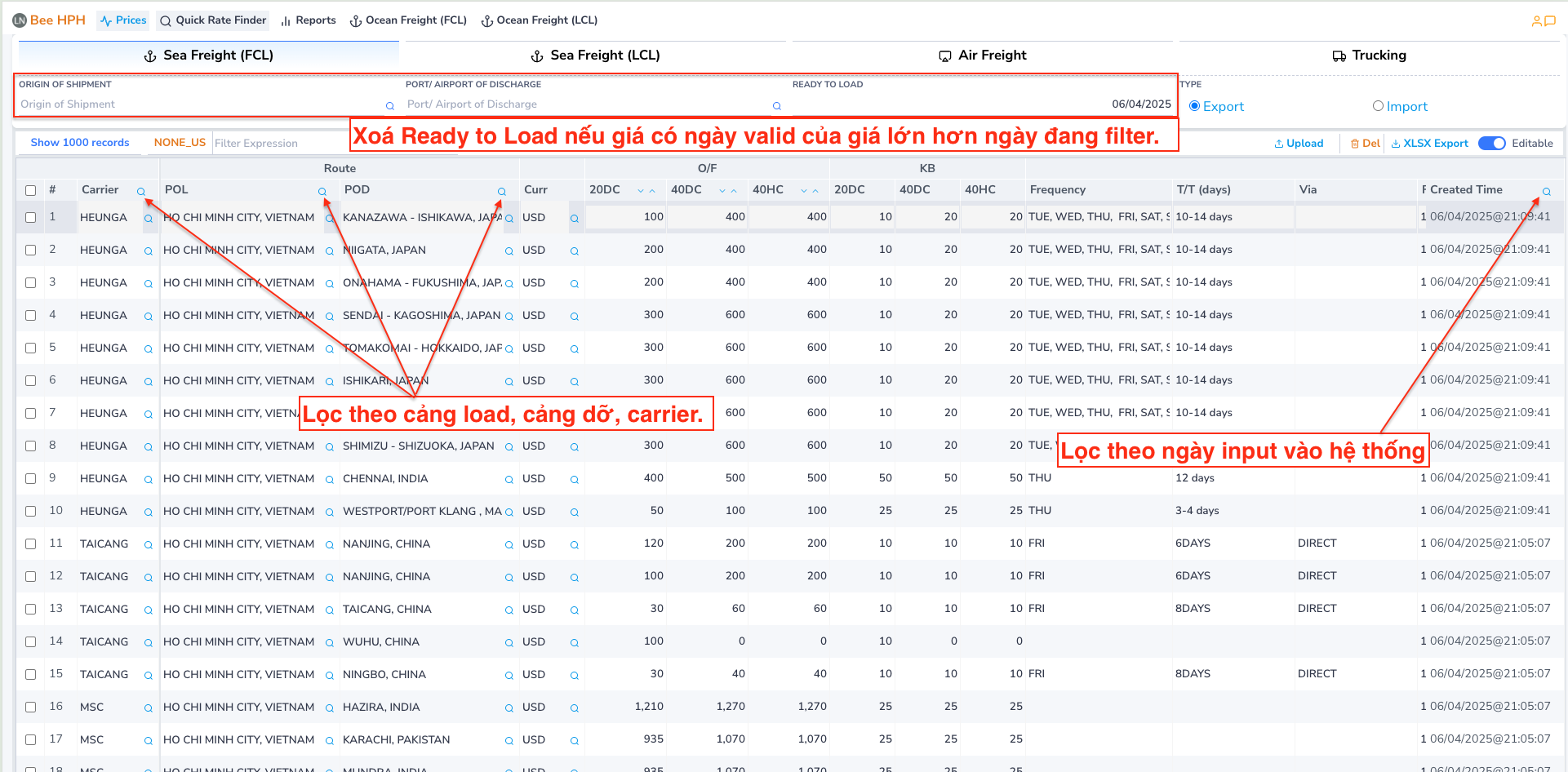
3. Input and upload trucking price lists (Container/Truck)
Prepare the Excel data file, which can be divided into multiple sheets for different subcontractors.
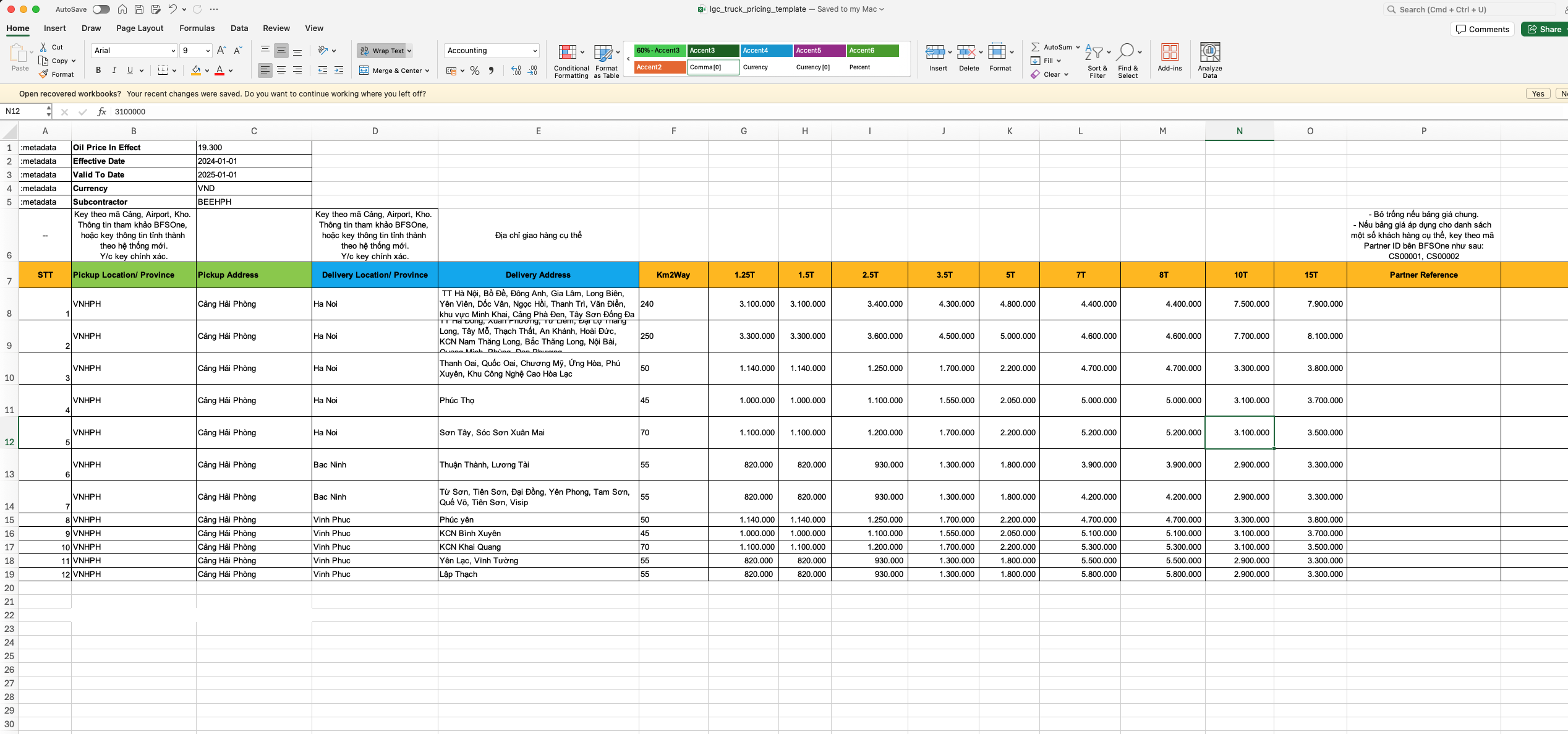
Video demo: https://youtu.be/NA1Bt-HevJA