System
Welcome to the Bee Logistics system user guide. In this guide, we will help you start using the system quickly and effectively.
System Access
To start using Bee Logistics, follow these steps:
- Open your web browser (Google Chrome, Firefox, Safari, etc.).
- Enter https://beelogistics.cloud in the address bar.
- Press Enter to access the official Bee Logistics website.
System Login
After accessing the website, you need to log in to use the system features:
- On the homepage, enter your login information:
- Username: [Assigned username]
- Password: [Your password]
- Click the "Login" button to access the system.
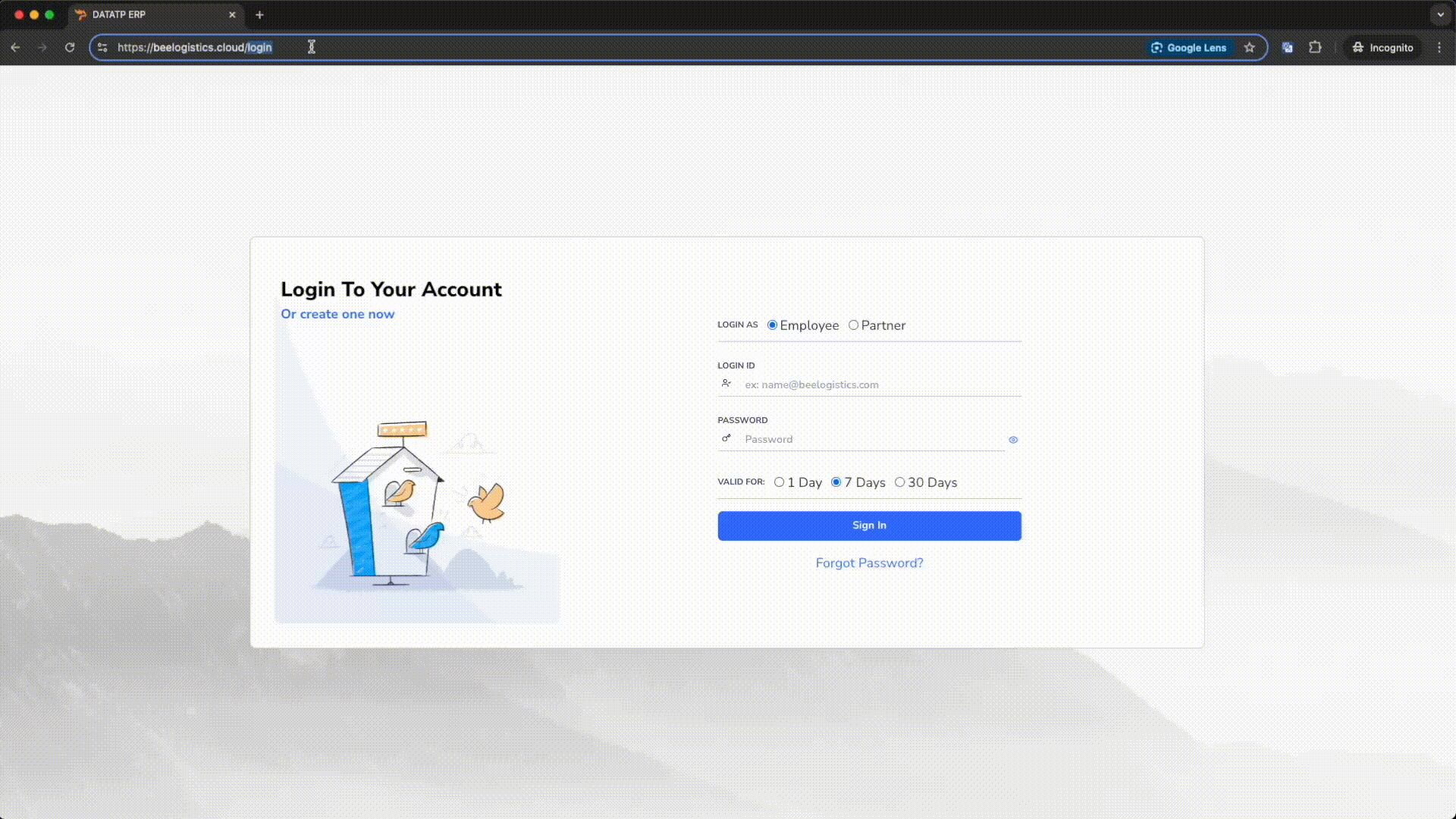
Forgot Password:
If you forget your login password, you can follow these steps:
- Click on the
Forgot Passwordfeature on the login page - Enter the email registered with your account
- Follow the instructions sent to your email to reset your new password
Important notes:
- Securing login information is each user's responsibility
- Do not share your account and password with anyone
- Use strong passwords and change them periodically
Forgot password interface illustration:
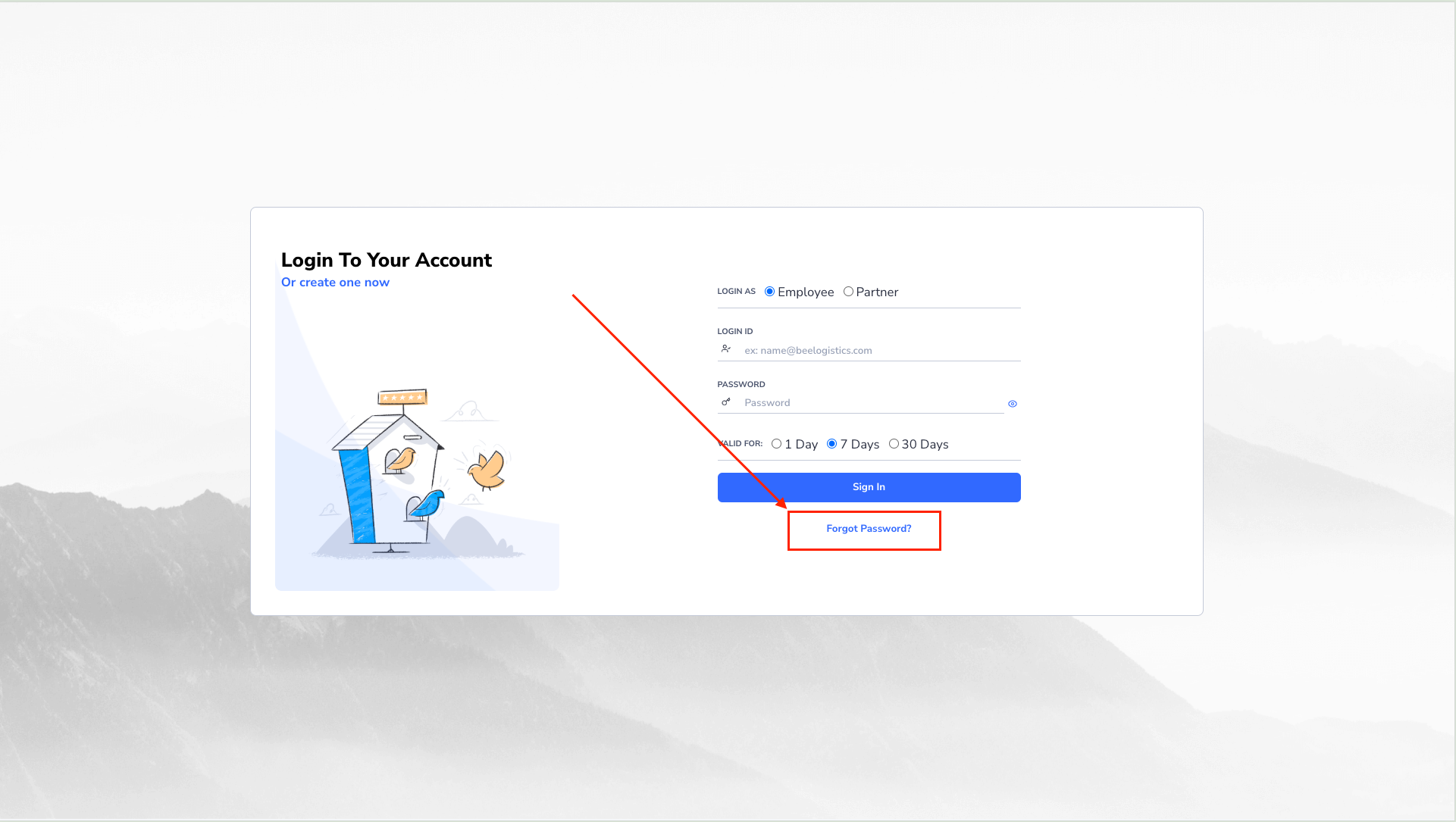
Detailed video guide for password reset:

If you cannot reset your password using the above steps, please contact IT Support via email jesse.vnhph@openfreightone.com for direct assistance.
Getting Started
After successful login, you will be directed to the main page of the Bee Logistics system. From here, you can:
Customize Personal Information and Account Settings
After logging in successfully, you can customize your personal information and account settings to optimize your system experience:
-
Update personal information: (Pending)
- Display name
- Primary email address
- Contact information (phone number, address)
- Profile picture
-
Set up connections with applications:
- Email/Outlook: To receive notifications and send emails directly from the system
- Zalo: Integrate messaging and notifications through Zalo
- Teams: Synchronize calendar and notifications with Microsoft Teams
Watch the detailed tutorial video below:
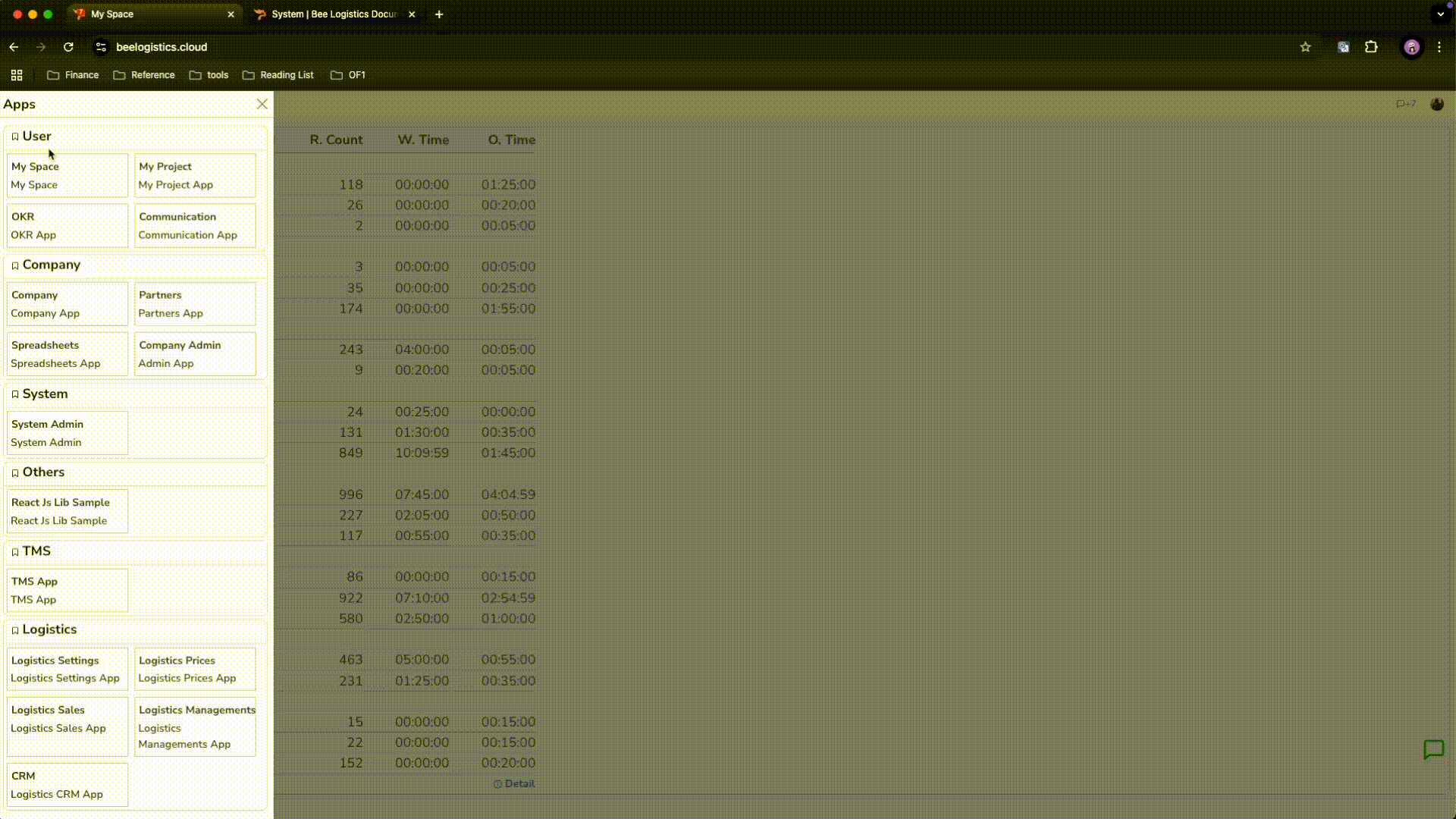
- Notification settings: (Pending)
- Customize the types of notifications you want to receive
- Choose notification methods (email, Zalo, or both)
- Adjust notification frequency
List of Function Modules
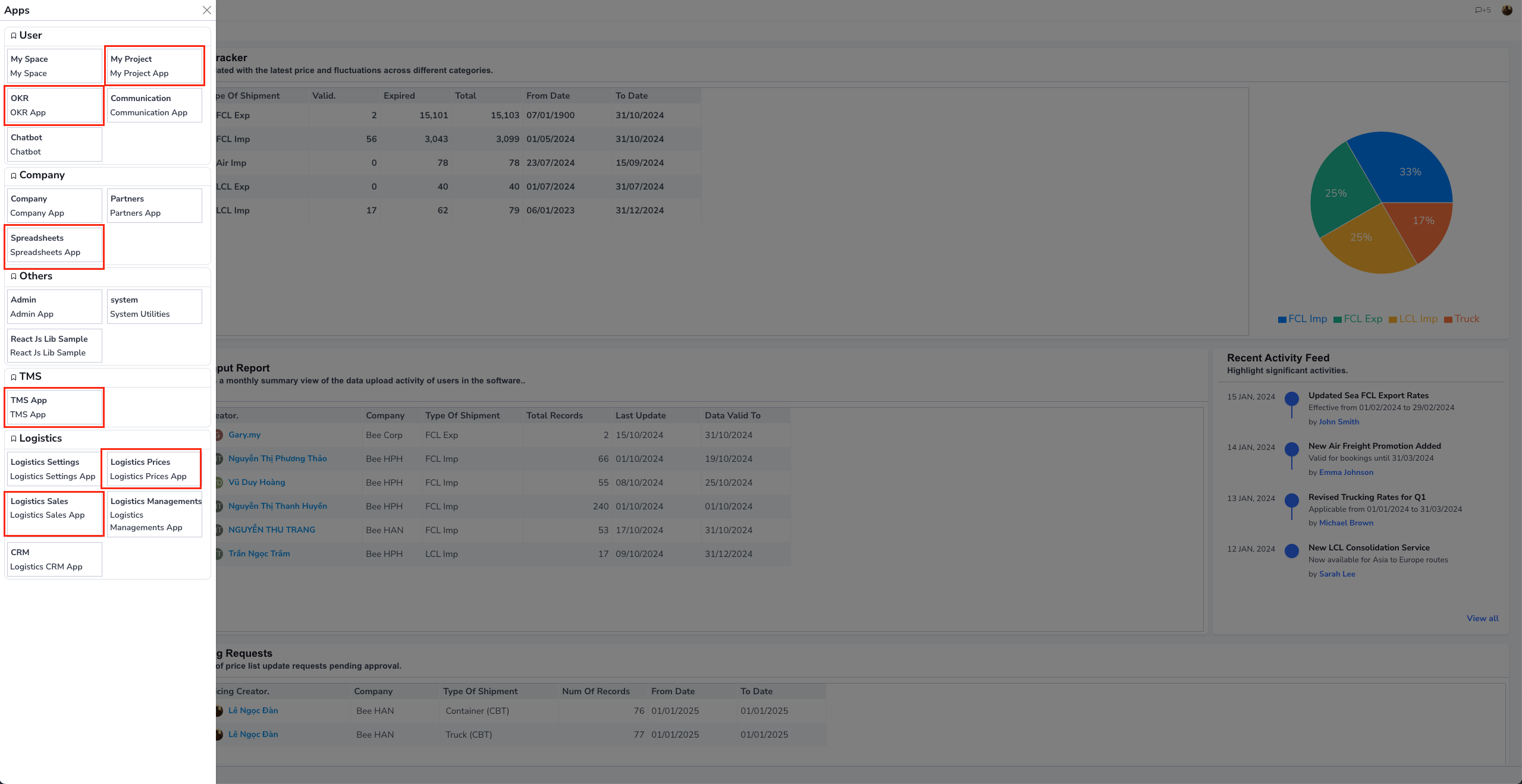
Start using the tools and features to manage your logistics work.
Above is the list of apps with specialized functions including:
-
My Project, Spreadsheet are parts related to task tracking, monitoring files replacing excel files (the old way)
-
OKR - tracking objectives and key results
-
TMS - software related to transport bill management, fleet management
-
Logistics Prices - Pricing Tools: Manage prices from Line/Airline/Subcontractors
-
Logistics Sales: manage inquiries, quotations, IB.
For additional support, please refer to the detailed guides in the Documentation section or contact our support team.